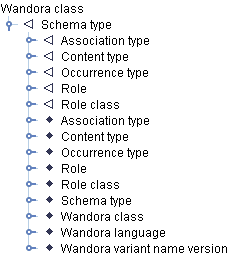Working with topic trees
Topic tree is a user interface element used to select and browse topics in Wandora. You will see one topic tree in the left column of Wandora window, below Topics tab (See image below). Topic tree views topics as the name suggests. Topic's basename represents a topic in the tree. To change topic's basename triple click the topic in a tree. Wandora changes the basename label to an editable field.
Default root of the topic tree is a topic named as Wandora class. Root topic is connected to all instances and subclasses of the root topic. Class-instance and superclass-subclass relations are used to define the structure of a topic tree. A filled diamond icon is used to mark class-instance relation. A hollow triangle pointing left is used to mark superclass-subclass relation.
To expand a topic in a tree mouse click the rightmost icon handle. When a topic is expanded, tree views topic's subclasses and instances. It is quite general that a topic tree contains cycles. To close a tree branch mouse click the rightmost handle icon near the root topic of the branch.
If Wandora's topic map doesn't contain tree's root topic, a Create root topic button is shown instead of the tree. Root topic is created automatically by the application if the button is pressed. You can change the root topic of a tree by configuring tree tab. Right mouse click the tab and select menu option Configure tab. Also, you can set the tree to view other relations too. Right mouse click the tab and select menu option Configure types, add new topic tree type, and add created type to your tree by configuring the tree again.
To open any topic in a tree into a topic panel double click the topic. If you right click a topic in a tree, a context menu is revealed. Context menu contains powerful options to modify addressed topic. In some occasions menu options may have an effect to a wider collection of topics. Context menu contains tools and submenus to create new topics, split topics, add and modify topic's internals, copy topics, paste topics, etc.
Sometimes the topic tree gets messy. To redraw the tree select context menu option Refresh tree.
Topic tree allows dragging too. Wandora user can drag topics in the tree. Drop location can be the tree itself or some other UI element in Wandora. If drop location is topic tree, Wandora moves the dropped topic under the drop location topic. For example, dropping an instance topic over an another topic, makes the dropped topic instance of another topic. Old relation is removed unless the user keeps CTRL key pressed during the drag and drop.