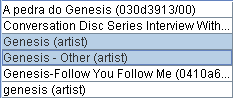Working with topic tables
Topic table is perhaps the most general GUI element in Wandora. Wandora uses topic tables to view topic collections such as search results, classes, instances and associations. Topic table contains a set of topic cells each representing a single topic. Typically table cell contains topic's base name. If you are familiar with any spreadsheet application such as Microsoft Excel you may find it practical to think topic table as a spreadsheet where each cell contains topic instead of a number, formula, string etc. Below is a simple example of single column topic table with six topics. Two topics are selected.
Topic tables of search results, instances, and classes are always single column tables. Association tables usually contains at least two columns. Below is an example of topic table representing four separate associations.
All associations in the example above have same type and roles. Association table is a specific topic table. It carries association's type in left upper corner. Roles locate directly below the association type. Player rows locate below the role row. Each player row represents one association. This kind of representation of associations are very economic and intuitive if associations are similar. Unfortunately the picture is not pretty if associations don't share a type and roles.
Association table's role cells can also be used to sort table rows, switch table column order and change column widths. If you click the header cell with mouse pointer, table rows are sorted. If you click the cell again the order is inverted. Third click restores initial order. Small arrow near the header name indicates table's current sort status. Column order changes dragging and dropping the header horizontally to a new location. Column widths change dragging and dropping the header mid-line to a new location. Header mid-line is a line between two header cells. Mouse cursor changes to a horizontal two head arrow when you can adjust column widths.
Selecting in topic tables
Topic table allows you to select table cells. Topic table selection is created clicking a cell in the table. Multiple cells are selected holding the SHIFT or the CONTROL key down while clicking table cells. SHIFT key creates continuous selections while CONTROL selects distinct cells. Another and maybe more intuitive method to create continuous selections is to drag mouse while mouse button is pressed down. Selected cells are colored light blue. Wandora has also more sophisticated selection tools. These tools locate in Edit > Select top-menu or Select context menu. Selection tools are:
- Select all selects every cell in the context table. Note that single topic panel page may contain multiple topic tables: one for instances, one for classes, and one for each association type.
- Select row(s) selects all cells of selected rows.
- Select column(s) selects all cells of selected columns.
- Deselect clears the selection of context table.
- Invert selection selects all unselected cells and deselects all selected cells.
- Select topics without associations. If topic in the cell has no associations the cell is selected.
- Select topics without text datas. If topic in the cell has no occurrences the cell is selected.
- Select topics without base names. If topic in the cell has no base name the cell is selected.
- Select topics without classes. If topic in the cell has no classes the cell is selected.
- Select topics without instances. If topic in the cell has no instances the cell is selected.
- Select topics without A+I. If topic in the cell has no associations and instances the cell is selected.
- Select topics with SL. If topic in the cell has no subject locator the cell is selected.
- Select topics with typed associations. If topic in the cell has associations of given type the cell is selected.
- Select topics with clipboard identifiers. Tool expects you have newline separated identifiers such as subject identifiers, subject locators, and base names in clipboard. Table cell is selected only if clipboard contains at least one identifier of the topic.
- Select topics with clipboard regexes. Selection tool expects you have newline separated regular expressions in the clipboard. Table cell is selected only if at least one identifier of the topic in the cell matches at least one regular expression in the clipboard.
- Select topics with clipboard regex finders. Selection tool expects you have newline character regular expressions in the clipboard. Table cell is selected only if at least one regular expression can be found at least in one identifier of the topic in the cell.
All selection tools assume you have somehow indicated the topic table in which the selection is created. Indication is implicit when you use context menu tools. Explicit indication such as clicking the table with mouse pointer is required if you intend to use top menu selection tools.
Copy and paste topics
Topic table cell contains a topic. This topic and topic's internal structures may be copied to system clipboard for advanced use. You may for example want to transfer specific associations of your topic map to your business report in Word. Even more exiting is that you can actually paste names, classes, instances etc. back to your topic.
- Copy base name copies base name of all selected topics to clipboard. Base names are separated by newline character.
- Copy SI copies one subject identifier of all selected topics to clipboard. Subject identifiers are separated by newline character.
- Copy instances within... copies instances of all selected topics. Tool copies newline separated base names of instance topics to clipboard. If your initial selection contains multiple topics, the origin of base names in clipboard text is lost. Wandora removes duplicate instances before instances are placed to the clipboard.
- Copy classes within... copies classes of all selected topics. Tool copies newline separated base names of class topics to clipboard. If your selection contains multiple topics, the origin of base names in clipboard text is lost. Wandora removes duplicate classes before placing topics to the clipboard.
- Copy associations within... copies all associations of selected topics to clipboard. The result set contains associations formatted as described in Transferring data with clipboard.
- Copy roles within... copies all roles used in associations of selected topics. Tool copies newline separated base names of role topics to clipboard. If your selection contains multiple topics, the origin of base names in clipboard text is lost. Wandora removes duplicate roles before placing topics to the clipboard.
- Copy players within... copies all players used in associations of selected topics. Tool copies newline separated base names of player topics to clipboard. If your selection contains multiple topics, the origin of base names in clipboard text is lost. Wandora removes duplicate players before placing topics to the clipboard.
All previous copy tools (except Copy association within...) result a newline separated topic identifier list. Usually the identifier is topic's base name but also subject identifier is used (Copy SI). Next tools are more complicated. Instead of copying a plain topic identifier list next tools try to capture also other structures of topics. The result set contains newline separated rows where the first identifier is topic's base name. First identifier follows tab separated tokens - usually identifiers to other topics. The format is very useful as it enables text injection to spreadsheet applications for example.
- Copy also names copies topic's base name and variant names to the clipboard. Base name and variant names are separated by tab character while name sets of different topics are separated with newline character.
- Copy also SL copies topic's base name and subject locator to the clipboard. Base name and subject locator are separated by tab character while indentifier sets of different topics are separated with newline character.
- Copy also SIs copies topic's base name and subject identifiers to the clipboard. Base name and subject identifiers are separated by tab character while identifier sets of different topics are separated by newline character.
- Copy also classes copies topic's base name and classes of the topic to the clipboard. Base name and classes are separated by tab character while class sets of different topics are separated by new line character.
- Copy also instances copies topic's base name and instances of the topic to the clipboard. Base name and instances are separated by tab character while instance sets of different topics are separated by new line character.
- Copy also players... copies topic's base name and user defined players of the topic to the clipboard. Wandora requests the association type and role of association players to be copied. Base name and players are separated by tab character while player sets of different topics are separated by new line character.
- Copy also text datas... copies topic's base name and user defined occurrences to the clipboard. Wandora requests the occurrence type and scope of occurrences to be copied. Base name and occurrences are separated by tab character while occurrence sets of different topics are separated by new line character. As occurrence text may contain newline and tab characters also, the clipboard text may not be as clean as
- Copy also SI count copies topic's base name and number of topic's subject identifiers to the clipboard.
- Copy also class count copies topic's base name and number of topic's classes to the clipboard.
- Copy also instance count copies topic's base name and number of topic's instances to the clipboard.
- Copy also association count copies topic's base name and number of associations where the topic plays a role to the clipboard.
- Copy also typed association count... copies topic's base name and number of user defined associations where the topic plays a role to the clipboard. Wandora requests the association type of counted associations.
- Copy also topic layer distribution copies topic's base name and topic's layer distribution vector to the clipboard. Layer distribution vector has a wiki page of it own.
Those were the general copy tools of Wandora. Next tools are used to inject text formatted topics and topic structures to Wandora.
- Paste instances injects instance topics to selected topics. Wandora expects the clipboard contains a new line character separated list of base names representing instance topics. If base name is not found in Wandora ie. base name refers to a non-existing topic, Wandora consults the Wandora user and rejects the base name or creates a topic for the base name.
- Paste classes injects class topics to selected topics. Wandora expects the clipboard contains a new line character separated list of base names representing class topics. If base name refers to a non-existing topic, Wandora consults the user and rejects the base name or creates a topic for the base name.
- Paste associations injects clipboard associations to Wandora. Wandora expects the clipboard contains a text formatted like
association_type role_1 role_2 player_a1 player_a2 player_b1 player_b2
- Paste also names...
- Paste also SLs...
- Paste also SIs...
- Paste also classes...
- Paste also instances...
- Paste also players...
- Paste also text datas...
Modifying topics in table
Selected table topics may also be modified.
- Open does not actually modify the context topic but opens it to the topic panel for more detailed inspection. Double clicking topic table cell produces same behaviour.
- Add to topics
- Delete
- Duplicate topics
- Subject locator
- Subject identifiers
- Base name
- Variant names
- Associations
- Text datas
- Delete text datas with type...
- Delete all text datas...