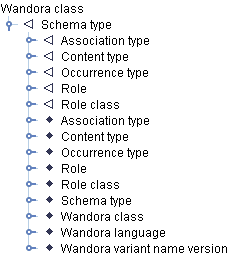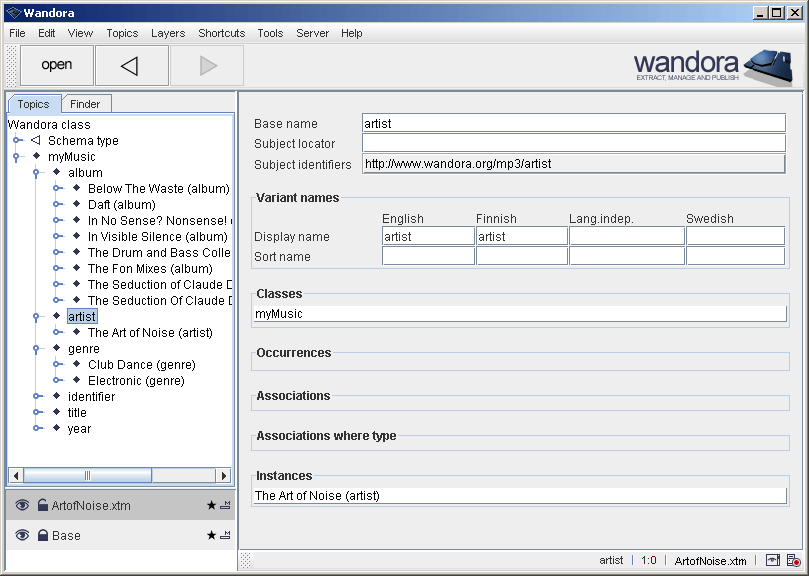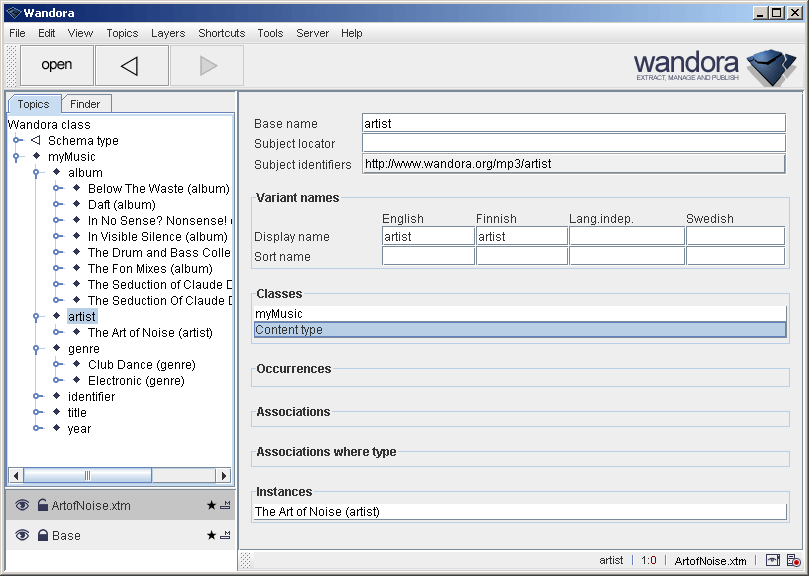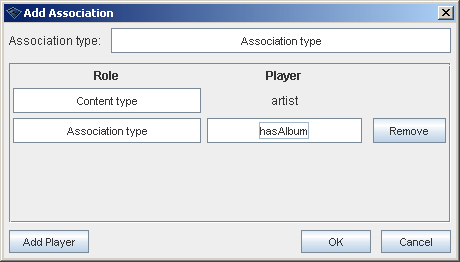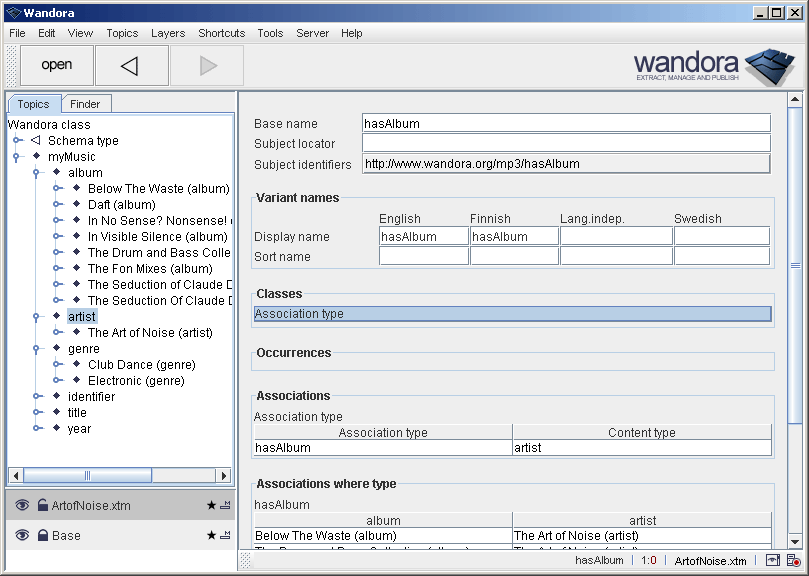Schema
Wandora schema describes some of the general editing features of the Wandora application. Schema defines
- What associations are allowed for the topic.
- What roles are allowed within the association.
- What players are allowed within the association.
- What text datas (occurrences) are allowed for the topic.
Schema is a collection of topics and associations found usually under Schema type topic.
Creating schema example
Wandora software package contains a sample topic map ArtofNoise.xtm covering almost perfect discography of Art of Noise music group. Let's say we are planning to modify and extend this discography to cover other bands also. We could use schemaless association editor but as we think the work is continual we want to optimize the work flow as smooth as possible. Schema assists our filing project.
First open the topic map ArtofNoise.xtm found in samples/ArtofNoise folder. Drag and drop the XTM file to layer stack. Select new layer named after the imported XTM file. Open topic artist.
Now you should have artist open in Wandora as shown above. Note that topic has only one class myMusic and one instance of The Art of Noise (artist). Next step is to add class Content type to the topic. Right click Classes header title and select Add class.... Wandora opens dialog used to select topic. Open Schema type subtree and select Content type. Finally confirm class addition clicking OK.
Now you should have the topic artist open and topic has two classes of myMusic and Content type as shown above. Our next step is to define associations of all artists. Right click on Associations and select Add association.... As we described the topic instance of Content type association editor offers us schema associations. By default editor waits for associations of Association type. This is fine for us. Enter hasAlbum to the text field title Association type and click OK.
You should now have first association in the artist topic. Association's type is Association type and association has two players of artist and hasAlbum with roles Content type and Association type. We have just described that all instances of artist topic ie. The Art of Noise (artist) for example may have associations of type hasAlbum. Next step is to tie roles and players of hasAlbum associations. Open topic hasAlbum double clicking the topic.