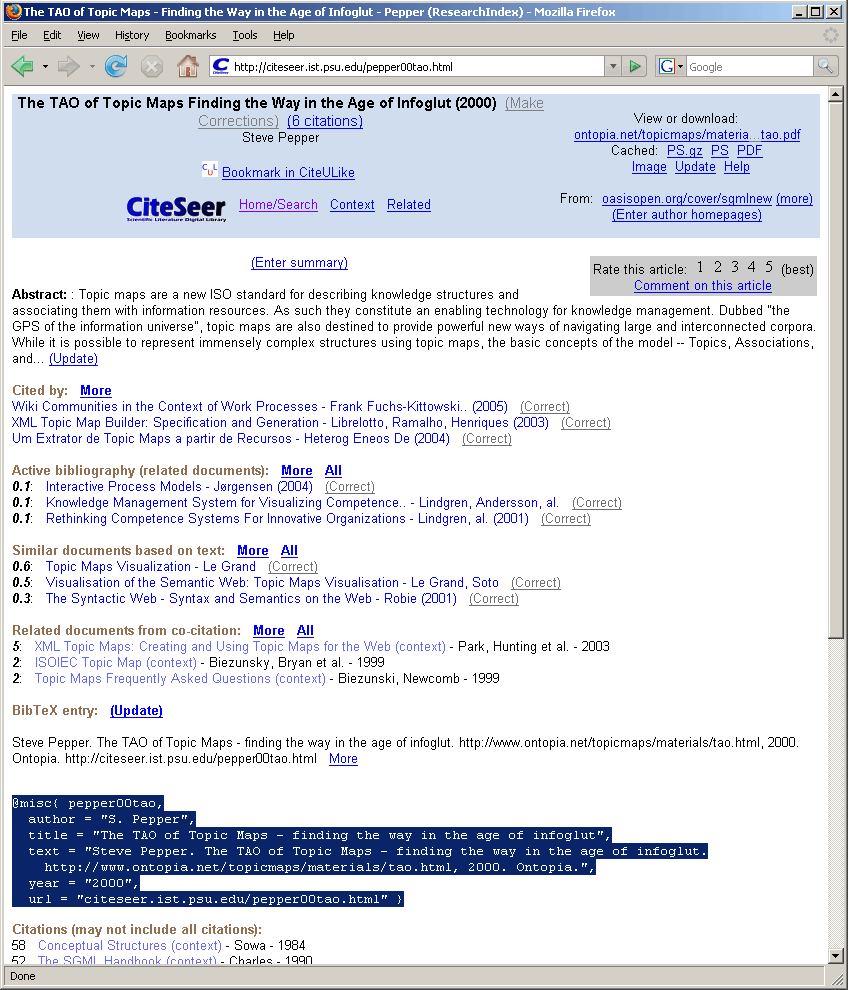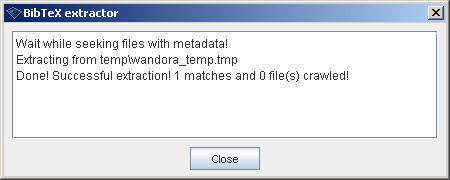Drag and drop extractor
(→Drag and Drop Example) |
|||
| Line 1: | Line 1: | ||
| − | If you look carefully Wandora's startup screen you may notice special icon right bottom corner of the Wandora window. This icon of arrows entering circle marks the drag and drop extractor in Wandora. Clicking on the icon opens extractor selection menu. Selected extractor name is shown left to the icon. After you have selected the extractor you can simple drag and drop not only files and folders but also texts from WWW browser | + | If you look carefully Wandora's startup screen you may notice special icon right bottom corner of the Wandora window. This icon of arrows entering circle marks the drag and drop extractor in Wandora. Clicking on the icon opens extractor selection menu. Selected extractor name is shown left to the icon. After you have selected the extractor you can simple drag and drop not only files and folders but also texts from WWW browser over the icon, and Wandora starts selected extractor for the given source. This is very efficient method to construct a topic map out of files. All topics and associations created by the extractor are stored to the selected layer. Below is an example of drag and drop extractor after the user has selected JPG extractor: |
[[Image:drag_drop_extrator.gif|center]] | [[Image:drag_drop_extrator.gif|center]] | ||
Revision as of 15:13, 13 July 2008
If you look carefully Wandora's startup screen you may notice special icon right bottom corner of the Wandora window. This icon of arrows entering circle marks the drag and drop extractor in Wandora. Clicking on the icon opens extractor selection menu. Selected extractor name is shown left to the icon. After you have selected the extractor you can simple drag and drop not only files and folders but also texts from WWW browser over the icon, and Wandora starts selected extractor for the given source. This is very efficient method to construct a topic map out of files. All topics and associations created by the extractor are stored to the selected layer. Below is an example of drag and drop extractor after the user has selected JPG extractor:
If you have opened a topic to the topic panel the drag and drop icon is not available. To get the drag and drop extractor back close current topic with Topics > Close topic or press CTRL+W.
Drag and Drop Example
This example shows how you can converts BibTeX fragments to topics and associations with Wandora's BibTex extractor. Open Wandora application and activate BibTeX extractor in drag and drop extractor. Now Wandora window should look like this
Start your WWW browser and open page http://citeseer.ist.psu.edu/pepper00tao.html. This page contains citation information about Steve Pepper's famous TAO article. If you scroll down you may also notice a BibTeX entry of the article. Now select the BibTeX entry as show below
And drag the selected text to Wandora's drag and drop extractor. Wandora automatically extracts the dropped entry and constructs topics for the article, author, and publishing year.
If you look at the article topic closer it should look now something like this