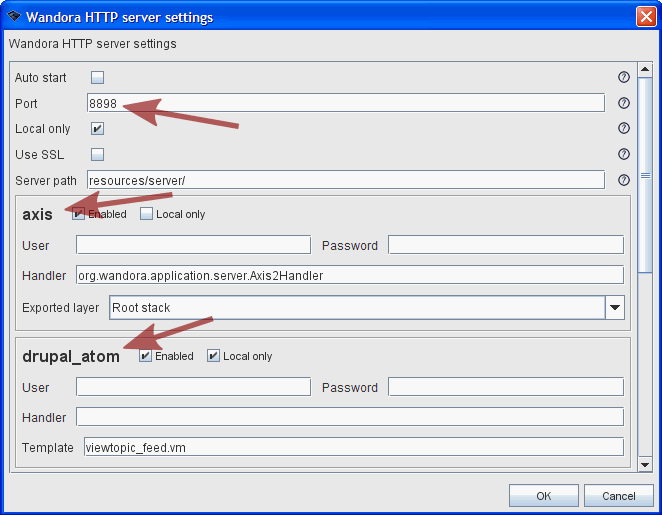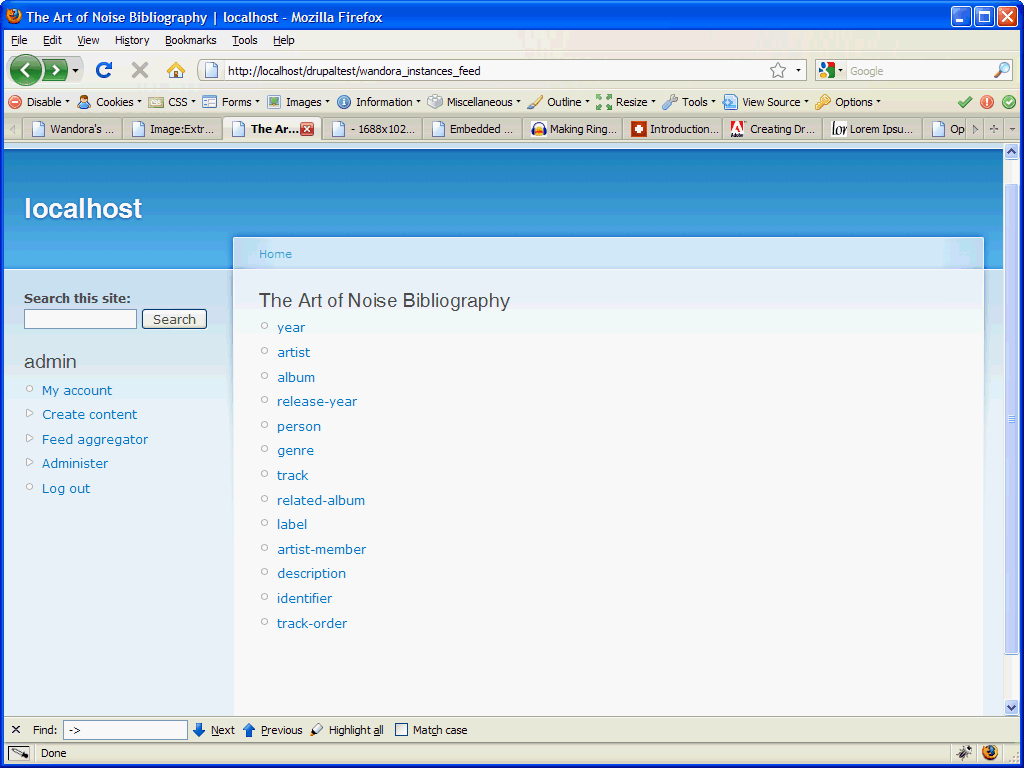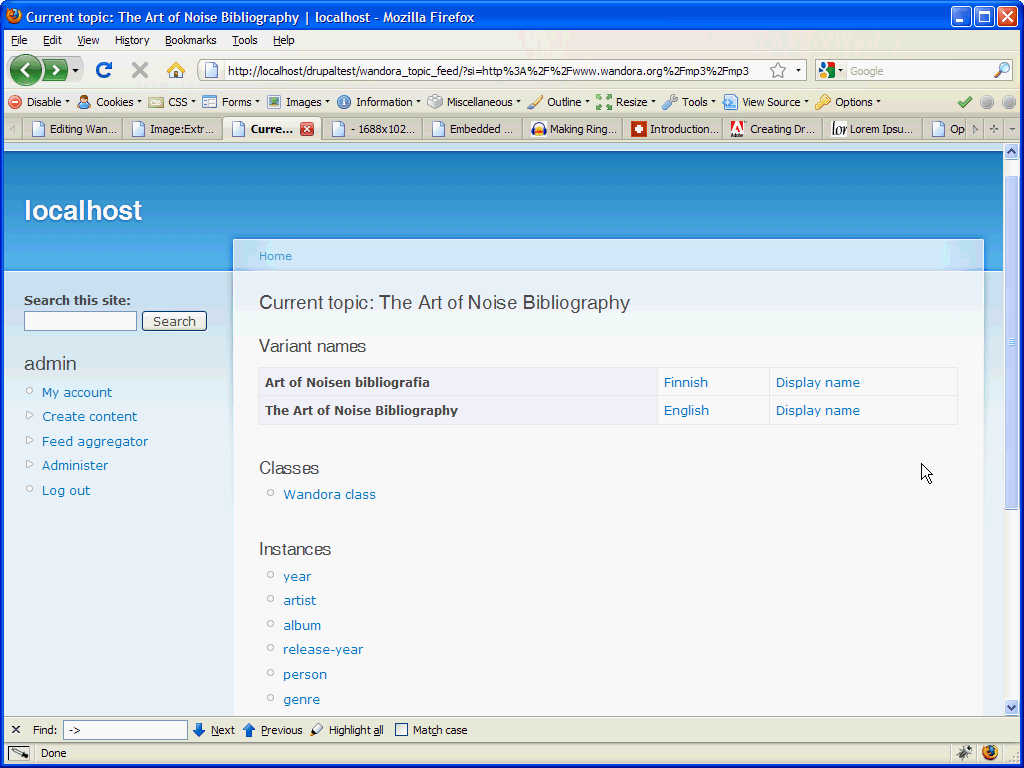Wandora Drupal extras
(→Usage) |
|||
| Line 1: | Line 1: | ||
| − | In this article we'll go step-by-step, how set-up and use Wandora's Drupal extra modules. To download Drupal extras see Extras section on [[Download|download page]]. | + | In this article we'll go step-by-step, how set-up and use Wandora's Drupal extra modules. Drupal modules are used to publish Wandora content with Drupal. Modules are experimental and show you an example of how to publish Wandora content in content management systems. To download Drupal extras see Extras section on [[Download|download page]]. |
== Requirements == | == Requirements == | ||
| + | |||
:* A working [http://drupal.org/project/drupal Drupal] 6 installation. | :* A working [http://drupal.org/project/drupal Drupal] 6 installation. | ||
:* Newest [[Download|Wandora]] package. | :* Newest [[Download|Wandora]] package. | ||
| Line 18: | Line 19: | ||
== Setting up Wandora == | == Setting up Wandora == | ||
| + | |||
Installation and configuration of Wandora web server is described here. | Installation and configuration of Wandora web server is described here. | ||
| + | |||
=== Installing Wandora === | === Installing Wandora === | ||
| + | |||
# Please see Wandora [[System_requirements|system requirements]] first | # Please see Wandora [[System_requirements|system requirements]] first | ||
# [[Download|Download]] the newest Wandora package | # [[Download|Download]] the newest Wandora package | ||
# [[How_to_install_Wandora|Install Wandora]] | # [[How_to_install_Wandora|Install Wandora]] | ||
# [[Running_Wandora|Launch up Wandora]] | # [[Running_Wandora|Launch up Wandora]] | ||
| + | |||
=== Configuring Wandora web server === | === Configuring Wandora web server === | ||
| + | |||
* [[Running_Wandora|Launch up Wandora]] if you haven't already | * [[Running_Wandora|Launch up Wandora]] if you haven't already | ||
* For testing purposes open any topicmap in Wandora. Inside Wandora select '''File > Open project...''' or '''Ctrl+L'''. From file browser navigate to '''Wandora installation folder > samples > ArtOfNoise > ArtOfNoise.wpr''' Open ArtOfNoise.wpr | * For testing purposes open any topicmap in Wandora. Inside Wandora select '''File > Open project...''' or '''Ctrl+L'''. From file browser navigate to '''Wandora installation folder > samples > ArtOfNoise > ArtOfNoise.wpr''' Open ArtOfNoise.wpr | ||
| Line 54: | Line 60: | ||
=== Usage === | === Usage === | ||
| + | |||
To diplay any output navigate to '''<nowiki>http://your_full_drupal_path/wandora_instances_feed</nowiki>'''. Something like in picture above should displayed. If not, then check that the module is installed and correctly configured and also check if Wandora HTTP server is running. | To diplay any output navigate to '''<nowiki>http://your_full_drupal_path/wandora_instances_feed</nowiki>'''. Something like in picture above should displayed. If not, then check that the module is installed and correctly configured and also check if Wandora HTTP server is running. | ||
== Module - Wandora Topic Feed View == | == Module - Wandora Topic Feed View == | ||
| + | |||
Wandora Topic Feed View is a module that read's an atom feed provided by Wandora and builds a navigatable page out of it. | Wandora Topic Feed View is a module that read's an atom feed provided by Wandora and builds a navigatable page out of it. | ||
| Line 62: | Line 70: | ||
|[[Image:Extras_drupal_module_atom_example.png|center]] | |[[Image:Extras_drupal_module_atom_example.png|center]] | ||
|} | |} | ||
| + | |||
=== Installation === | === Installation === | ||
| + | |||
# Copy/upload the '''wandora_installation_folder/extras/drupal_atom_module/wandora_topic_feed''' folder to the '''sites/all/modules''' directory of your Drupal installation. | # Copy/upload the '''wandora_installation_folder/extras/drupal_atom_module/wandora_topic_feed''' folder to the '''sites/all/modules''' directory of your Drupal installation. | ||
# Enable the Wandora Instances Feed View in Drupal '''(Administer > modules)'''. | # Enable the Wandora Instances Feed View in Drupal '''(Administer > modules)'''. | ||
| Line 69: | Line 79: | ||
=== Customization === | === Customization === | ||
| + | |||
To modify the background color of the generated tables: | To modify the background color of the generated tables: | ||
:* Open '''wandora_topic_feed/wandora_topic_feed.css''' file | :* Open '''wandora_topic_feed/wandora_topic_feed.css''' file | ||
| Line 76: | Line 87: | ||
== Module - Wandora SOAP reader == | == Module - Wandora SOAP reader == | ||
| + | |||
Wandora SOAP reader is a module that read's an atom feed provided by Wandora and builds a navigatable page out of it. | Wandora SOAP reader is a module that read's an atom feed provided by Wandora and builds a navigatable page out of it. | ||
| Line 81: | Line 93: | ||
|[[Image:Extras_drupal_module_atom_example.png|center]] | |[[Image:Extras_drupal_module_atom_example.png|center]] | ||
|} | |} | ||
| + | |||
=== Installation === | === Installation === | ||
| + | |||
# Copy/upload the '''wandora_installation_folder/extras/drupal_soap_module/wandora_soap''' folder to the '''sites/all/modules''' directory of your Drupal installation. | # Copy/upload the '''wandora_installation_folder/extras/drupal_soap_module/wandora_soap''' folder to the '''sites/all/modules''' directory of your Drupal installation. | ||
# Enable the Wandora SOAP reader in Drupal '''(Administer > modules)'''. | # Enable the Wandora SOAP reader in Drupal '''(Administer > modules)'''. | ||
| + | |||
=== Configuration === | === Configuration === | ||
| + | |||
You can configure the module at '''Administer > Site configuration > Wandora SOAP reader - feed settings'''. Here you can change two settings; the SOAP client path and default topic subject identifier. | You can configure the module at '''Administer > Site configuration > Wandora SOAP reader - feed settings'''. Here you can change two settings; the SOAP client path and default topic subject identifier. | ||
# SOAP client path is axis server path from Wandora which by default is '''<nowiki>http://localhost:8898/axis</nowiki>''' | # SOAP client path is axis server path from Wandora which by default is '''<nowiki>http://localhost:8898/axis</nowiki>''' | ||
| Line 90: | Line 106: | ||
=== Customization === | === Customization === | ||
| + | |||
To modify the background color of the generated tables: | To modify the background color of the generated tables: | ||
:* Open '''wandora_soap/wandora_soap.css''' file | :* Open '''wandora_soap/wandora_soap.css''' file | ||
:* modify the '''background-color''' and/or '''border''' parameters in these classes: '''.subtitle''', '''.type''' and '''.cell'''. | :* modify the '''background-color''' and/or '''border''' parameters in these classes: '''.subtitle''', '''.type''' and '''.cell'''. | ||
| + | |||
=== Usage === | === Usage === | ||
| + | |||
To display any output navigate to '''<nowiki>http://your_full_drupal_path/wandora_soap</nowiki>'''. Something like in picture above should displayed. If not, then check that the module is installed and correctly configured and also check if Wandora HTTP server is running. | To display any output navigate to '''<nowiki>http://your_full_drupal_path/wandora_soap</nowiki>'''. Something like in picture above should displayed. If not, then check that the module is installed and correctly configured and also check if Wandora HTTP server is running. | ||
Revision as of 21:49, 30 October 2009
In this article we'll go step-by-step, how set-up and use Wandora's Drupal extra modules. Drupal modules are used to publish Wandora content with Drupal. Modules are experimental and show you an example of how to publish Wandora content in content management systems. To download Drupal extras see Extras section on download page.
Contents |
Requirements
Setting up Drupal
Since this does not belong to the scope of this article, this will be described in very few steps:
- Download newest Drupal 6 installation package.
- Create mysql database and user with full privileges to the database.
- Extract Drupal to your desired web directory
- Navigate from your internet browser to the path where you have extracted drupal
- Follow the installation procedure and fill out the forms.
- Drupal should be now installed! If any problems occurred please refer to the full installation manual.
For complete description of the installation procedure go here, for testing purposes it is recommended that you put up a local server setup.
Setting up Wandora
Installation and configuration of Wandora web server is described here.
Installing Wandora
- Please see Wandora system requirements first
- Download the newest Wandora package
- Install Wandora
- Launch up Wandora
Configuring Wandora web server
- Launch up Wandora if you haven't already
- For testing purposes open any topicmap in Wandora. Inside Wandora select File > Open project... or Ctrl+L. From file browser navigate to Wandora installation folder > samples > ArtOfNoise > ArtOfNoise.wpr Open ArtOfNoise.wpr
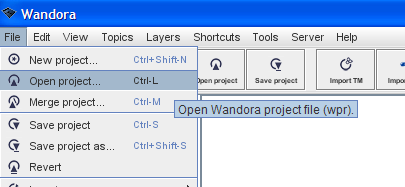
|
- Now select Server > Server settings... It should open a popup; here you can adjust Wandora's HTTP Server settings
- Here there few things that are interest to us, mainly lines pointed by the red arrows (see the picture above). Port number indicated by first arrow is the port Wandora is going to use to output the server: http://localhost:port_number/service. Below are service outputs offered by Wandora(the two red arrows below the first one), those are services we are going to use. Of course if you scroll down in the settings window, you'll see more services listed there, but only these three services we are going to need: axis, drupal_atom and rss.
- Let's test the Wandora server; make sure you have an open topic (you can just double click Schema type in leftmost window area), then select Server > Start server, if you find Stop server instead of Start Server under the Server dialog then the server is already running.
- Finally let's test if everything works. Open up your internet browser and in location bar write: http://localhost:8898/drupal_atom and hit Enter. If everything is working; you should see atom/rss feed displayed in browser. If nothing is displayed or there is an error message, then recheck Wandora Server settings and see the more in depth documentation for troubleshooting.
Module - Wandora Instances Feed View
Wandora Instances Feed View is a Drupal module that read's an rss feed provided by Wandora and builds a small navigatable page out of it.
Installation
- Copy/upload the wandora_installation_folder/extras/drupal_rss_module/wandora_topic_feed folder to the sites/all/modules directory of your Drupal installation.
- Enable the Wandora Instances Feed View in Drupal (Administer > modules).
- For more information of installing Drupal modules go here.
Configuration
You can configure the module at Administer > Site configuration > Wandora Instances Feed View - feed settings. Here you can change the path where feed is generated, for example http://localhost:8898/rss
Usage
To diplay any output navigate to http://your_full_drupal_path/wandora_instances_feed. Something like in picture above should displayed. If not, then check that the module is installed and correctly configured and also check if Wandora HTTP server is running.
Module - Wandora Topic Feed View
Wandora Topic Feed View is a module that read's an atom feed provided by Wandora and builds a navigatable page out of it.
Installation
- Copy/upload the wandora_installation_folder/extras/drupal_atom_module/wandora_topic_feed folder to the sites/all/modules directory of your Drupal installation.
- Enable the Wandora Instances Feed View in Drupal (Administer > modules).
Configuration
You can configure the module at Administer > Site configuration > Wandora Topic Feed View - feed settings. Here you can change the path where feed is generated, for example http://localhost:8898/drupal_atom
Customization
To modify the background color of the generated tables:
- Open wandora_topic_feed/wandora_topic_feed.css file
- modify the background-color and/or border parameters in these classes: .subtitle, .type and .cell.
Usage
To diplay any output navigate to http://your_full_drupal_path/wandora_topic_feed. Something like in picture above should displayed. If not, then check that the module is installed and correctly configured and also check if Wandora HTTP server is running.
Module - Wandora SOAP reader
Wandora SOAP reader is a module that read's an atom feed provided by Wandora and builds a navigatable page out of it.
Installation
- Copy/upload the wandora_installation_folder/extras/drupal_soap_module/wandora_soap folder to the sites/all/modules directory of your Drupal installation.
- Enable the Wandora SOAP reader in Drupal (Administer > modules).
Configuration
You can configure the module at Administer > Site configuration > Wandora SOAP reader - feed settings. Here you can change two settings; the SOAP client path and default topic subject identifier.
- SOAP client path is axis server path from Wandora which by default is http://localhost:8898/axis
- Default topic subject identifier is default topic that the module load's in Drupal, change the subject identifier here to the topic which you want to be opened by default.
Customization
To modify the background color of the generated tables:
- Open wandora_soap/wandora_soap.css file
- modify the background-color and/or border parameters in these classes: .subtitle, .type and .cell.
Usage
To display any output navigate to http://your_full_drupal_path/wandora_soap. Something like in picture above should displayed. If not, then check that the module is installed and correctly configured and also check if Wandora HTTP server is running.