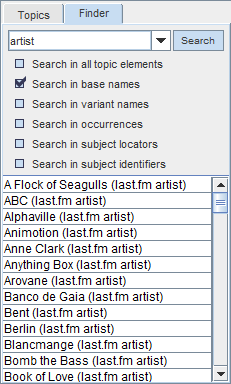Finding a topic
(→CTRL-F) |
(→CTRL-F) |
||
| Line 7: | Line 7: | ||
| − | == | + | == Find == |
Addition to finder tab topics can be searched selecting '''Edit > Find''' or pressing CTRL-F in Wandora. Option opens Find dialog window as shown below | Addition to finder tab topics can be searched selecting '''Edit > Find''' or pressing CTRL-F in Wandora. Option opens Find dialog window as shown below | ||
Revision as of 20:23, 2 September 2008
Finder is used to locate and open topics. Finder locates beside the Topics tab as shown above.
Finder is a simple free text search. You can search with any topic element or element combination. Search result appears below the search field. Double clicking a topic in the search result opens the topic into the topic panel. Right clicking a topic opens context menu with a large number of topic tools.
Find
Addition to finder tab topics can be searched selecting Edit > Find or pressing CTRL-F in Wandora. Option opens Find dialog window as shown below
Writing search field a word and pressing OK starts search. Search result is viewed in separate dialog window:
To open any topic in search results double click topic or right click topic and select option Open topic. Search result dialog is closed when you press Cancel button.