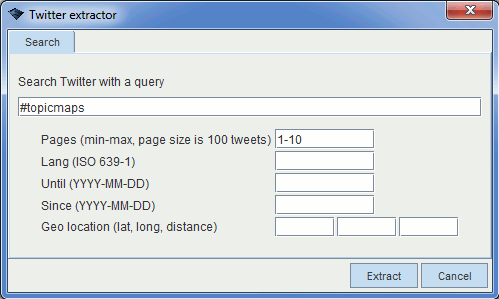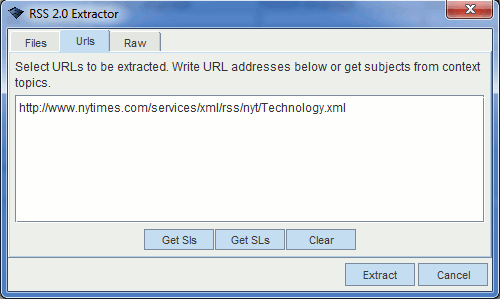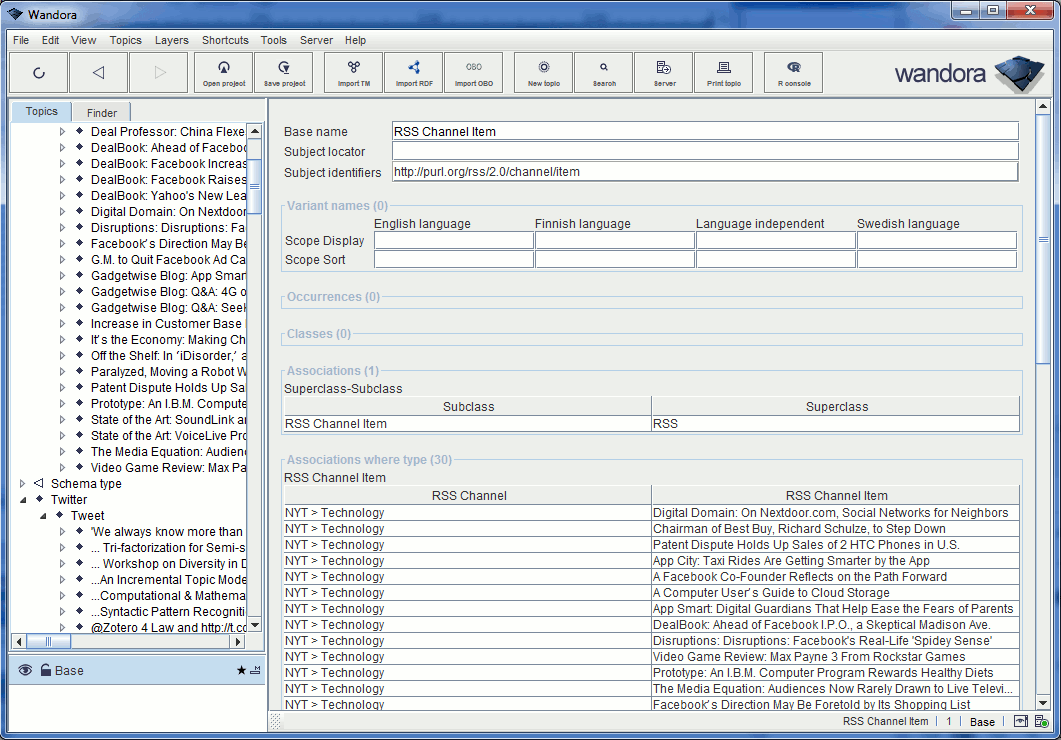Timeline service module
(→Example) |
(→Example) |
||
| Line 8: | Line 8: | ||
In this example Wandora user starts Wandora's Twitter extractor by selecting menu option '''File > Extract > Social > Twitter extractor''' and performs a Twitter extraction using hashtag '''#topicmaps'''. Then user starts Wandora's RSS 2.0 extractor by selecting menu option '''File > Extract > News > RSS 2.0 extractor''' and performs an RSS extraction from URL '''http://www.nytimes.com/services/xml/rss/nyt/Technology.xml'''. Finally Wandora user starts Wandora's embedded server by selecting menu option '''Server > Start server''' and opens timeline service module with menu option '''Server > Browse services > View service timeline'''. Wandora opens up a WWW browser with address '''http://127.0.0.1:8898/timeline'''. WWW browser reads Wandora application generated WWW page containing an interactive timeline visualization. User can browse the timeline and look at Twitter and RSS events interleaving. | In this example Wandora user starts Wandora's Twitter extractor by selecting menu option '''File > Extract > Social > Twitter extractor''' and performs a Twitter extraction using hashtag '''#topicmaps'''. Then user starts Wandora's RSS 2.0 extractor by selecting menu option '''File > Extract > News > RSS 2.0 extractor''' and performs an RSS extraction from URL '''http://www.nytimes.com/services/xml/rss/nyt/Technology.xml'''. Finally Wandora user starts Wandora's embedded server by selecting menu option '''Server > Start server''' and opens timeline service module with menu option '''Server > Browse services > View service timeline'''. Wandora opens up a WWW browser with address '''http://127.0.0.1:8898/timeline'''. WWW browser reads Wandora application generated WWW page containing an interactive timeline visualization. User can browse the timeline and look at Twitter and RSS events interleaving. | ||
| + | |||
| + | |||
| + | [[Image:Timeline example 01.gif|center]] | ||
| + | |||
| + | |||
| + | [[Image:Timeline example 02.gif|center]] | ||
| + | |||
| + | |||
| + | [[Image:Timeline example 03.gif|center]] | ||
| + | |||
| + | |||
| + | [[Image:Timeline example 04.gif|center]] | ||
Revision as of 15:24, 17 May 2012
Wandora's timeline service module is used to visualize RSS and Twitter extractions. Timeline service module is based on Simile Timeline project. Wandora transforms extracted topics and association into Simile Timeline JSON format and passes created data structure to Timeline Javascript library. Timeline service module's alias is timeline. Using timeline requires Wandora's embedded HTTP server is started and timeline module is activated. Timeline's URL is
http://127.0.0.1:8898/timeline
Timeline service module demonstrates how to build an HTML and Javascript visualization that uses Wandora's topic map API. It is a known issue that many other Wandora extractors would also work nicely with timeline. We welcome extensions to the timeline service module.
Example
In this example Wandora user starts Wandora's Twitter extractor by selecting menu option File > Extract > Social > Twitter extractor and performs a Twitter extraction using hashtag #topicmaps. Then user starts Wandora's RSS 2.0 extractor by selecting menu option File > Extract > News > RSS 2.0 extractor and performs an RSS extraction from URL http://www.nytimes.com/services/xml/rss/nyt/Technology.xml. Finally Wandora user starts Wandora's embedded server by selecting menu option Server > Start server and opens timeline service module with menu option Server > Browse services > View service timeline. Wandora opens up a WWW browser with address http://127.0.0.1:8898/timeline. WWW browser reads Wandora application generated WWW page containing an interactive timeline visualization. User can browse the timeline and look at Twitter and RSS events interleaving.