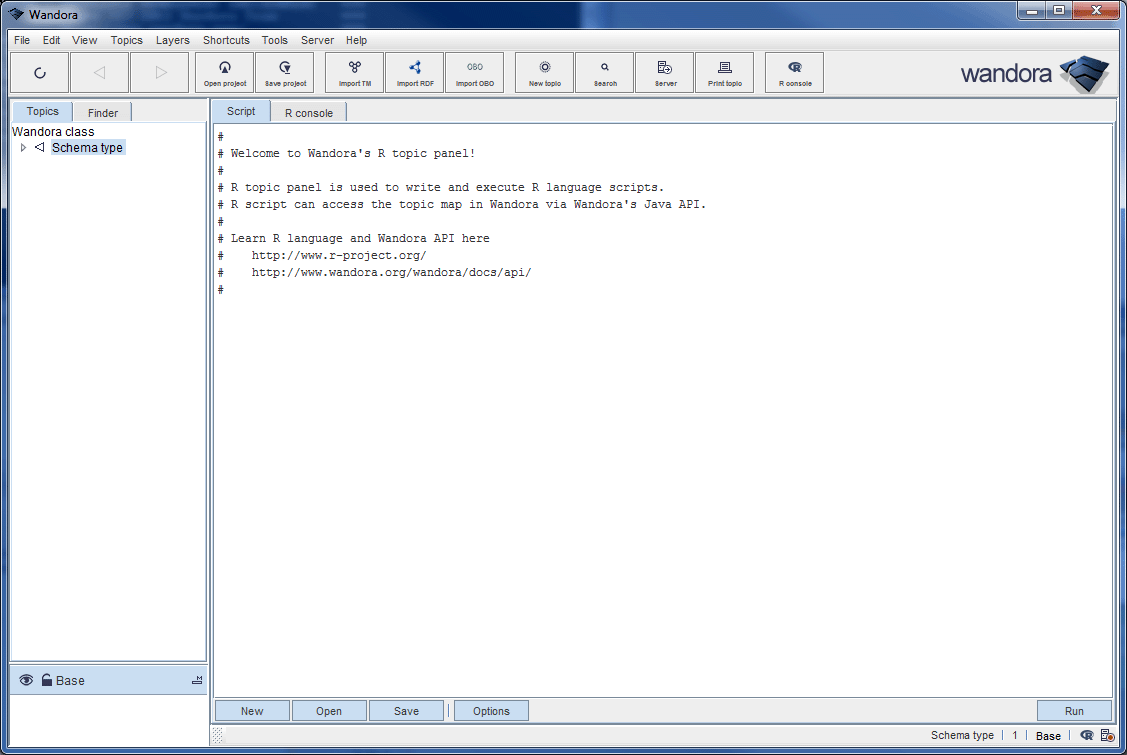R topic panel
| Line 8: | Line 8: | ||
* '''Options''' opens up an R topic panel configuration dialog window. Available configuration options include autoload and autorun. | * '''Options''' opens up an R topic panel configuration dialog window. Available configuration options include autoload and autorun. | ||
* '''Run''' button injects current script in editor to R console. | * '''Run''' button injects current script in editor to R console. | ||
| + | |||
| + | Below is a screen capture of Wandora application with R topic panel active. | ||
| + | |||
| + | [[Image:R_topic_panel.gif|center]] | ||
Revision as of 12:15, 5 December 2011
Wandora's R topic panel is similar to Processing topic panel. It is used to write R language scripts and execute these scripts. Especially an R script can be executed automatically whenever Wandora user changes current topic in Wandora. Wandora's R topic panel is activated selecting menu option View > Topic panels > R topic panel. R topic panel has two tabs labeled Script and R console. Script tab contains a simple text editor used to write R scripts. R console tab contains a running instance of R console. User should notice that R console in topic panel tab is synchonized with the stand alone R console. If you execute a command in one, it will become visible on other too. User should notice also that a separate R language installation is required to use R topic panel. You'll installation instructions in the documentation of stand alone R console.
Script editor has several buttons:
- New clears current script in editor.
- Open is used to read an R script from a file or from an occurrence.
- Save is used to save the script in editor to a file or to an occurrence.
- Options opens up an R topic panel configuration dialog window. Available configuration options include autoload and autorun.
- Run button injects current script in editor to R console.
Below is a screen capture of Wandora application with R topic panel active.