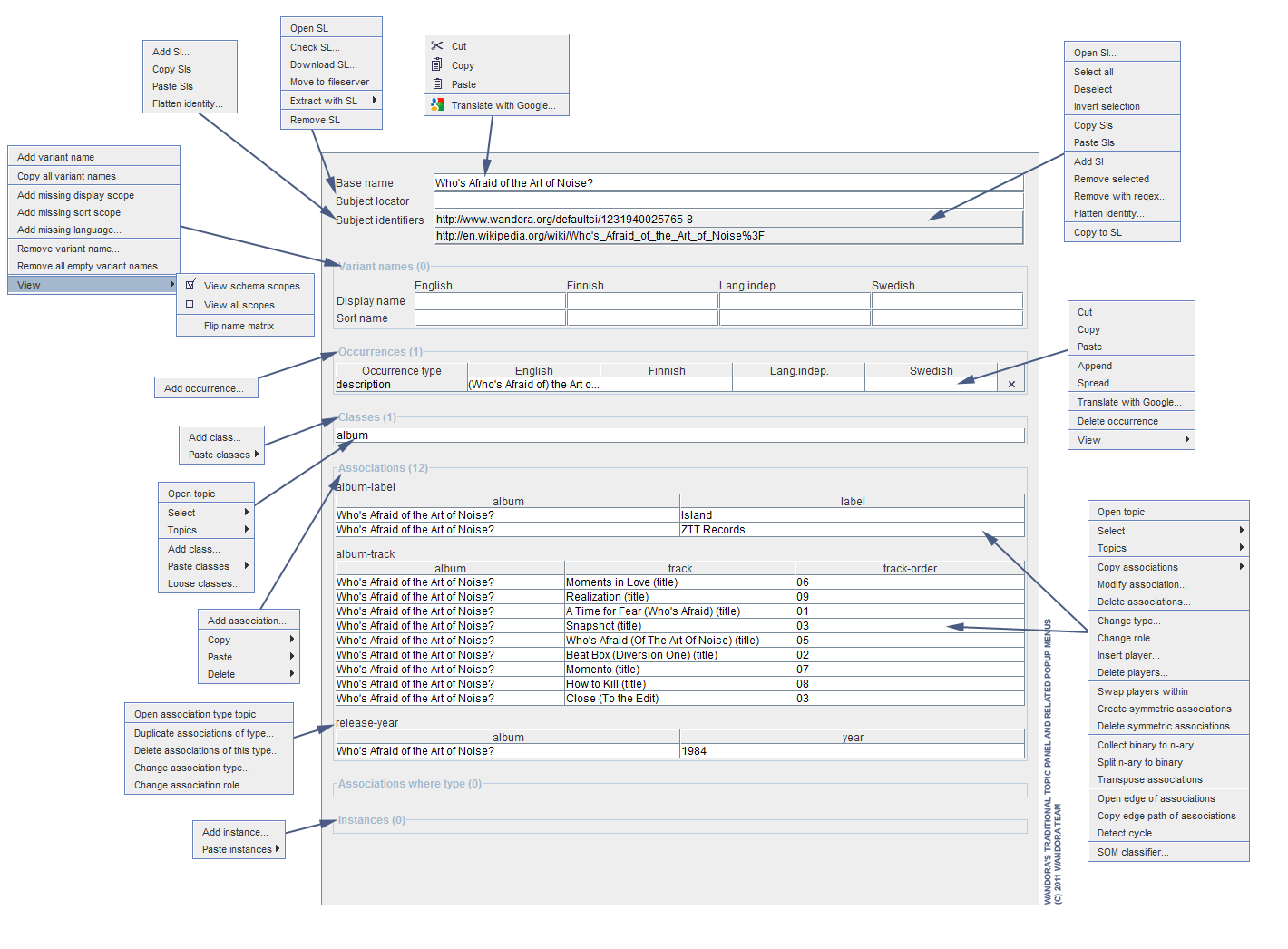Traditional topic panel
| Line 9: | Line 9: | ||
| − | [[Image: | + | [[Image:traditional_topic_panel_menus.gif|center]] |
Revision as of 15:11, 6 May 2011
Traditional topic panel is the default topic panel in Wandora. Traditional topic panel is selected with a top menu option View > Topic panels > Traditional topic panel. Traditional topic panel views all topic elements on single page. This page contains fields for topic identifiers, base name, variant names, classes, occurrences, associations and instances. Base name, subject locator and variant name fields are editable while all others are selectable and indirectly editable, i.e. user has to edit topic element with context menu options or open special editor for the element. Classes, instances and associations are represented with topic tables discussed more detailed in Working with topic tables chapter. Subject identifiers are represented with simple URL table while occurrences are string tables.
After selecting traditional topic panel, Wandora user may hide any panel fields with View menu options. For example, Wandora user may hide occurrences selecting View > View occurrences. The eye icon in front of the menu option indicates the current visibility status of the element. Selecting the menu option again toggles the visibility of the element. Selecting View > View all sets all panel elements visible. Selecting View > Hide all hides all panel elements except base name and subject locator. Base name and subject locators are viewed always.
Many UI elements of the Traditional topic panel feature a context menu. Context menus are used to edit the current topic in panel. Context menu is opened right mouse clicking the UI element. Next image views most important popup menus of the Traditional topic panel. Blue arrows point the UI elements which the menu originates.