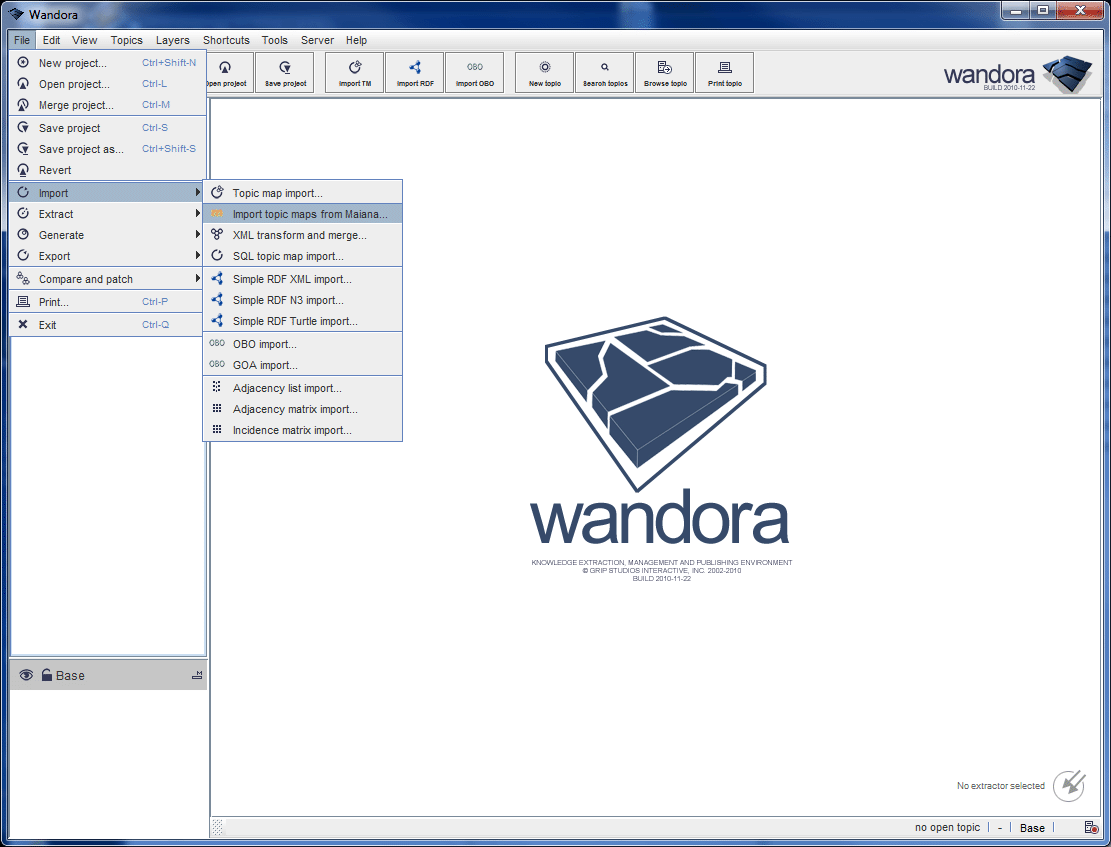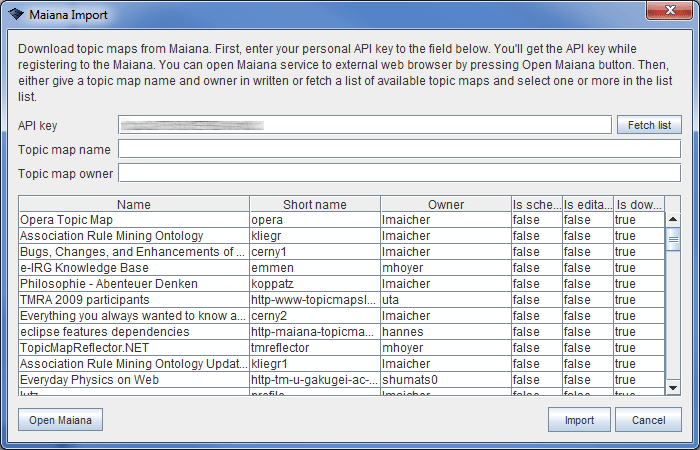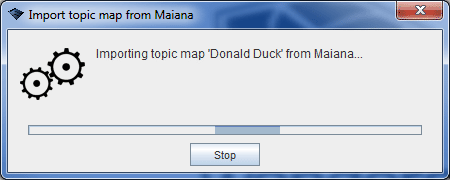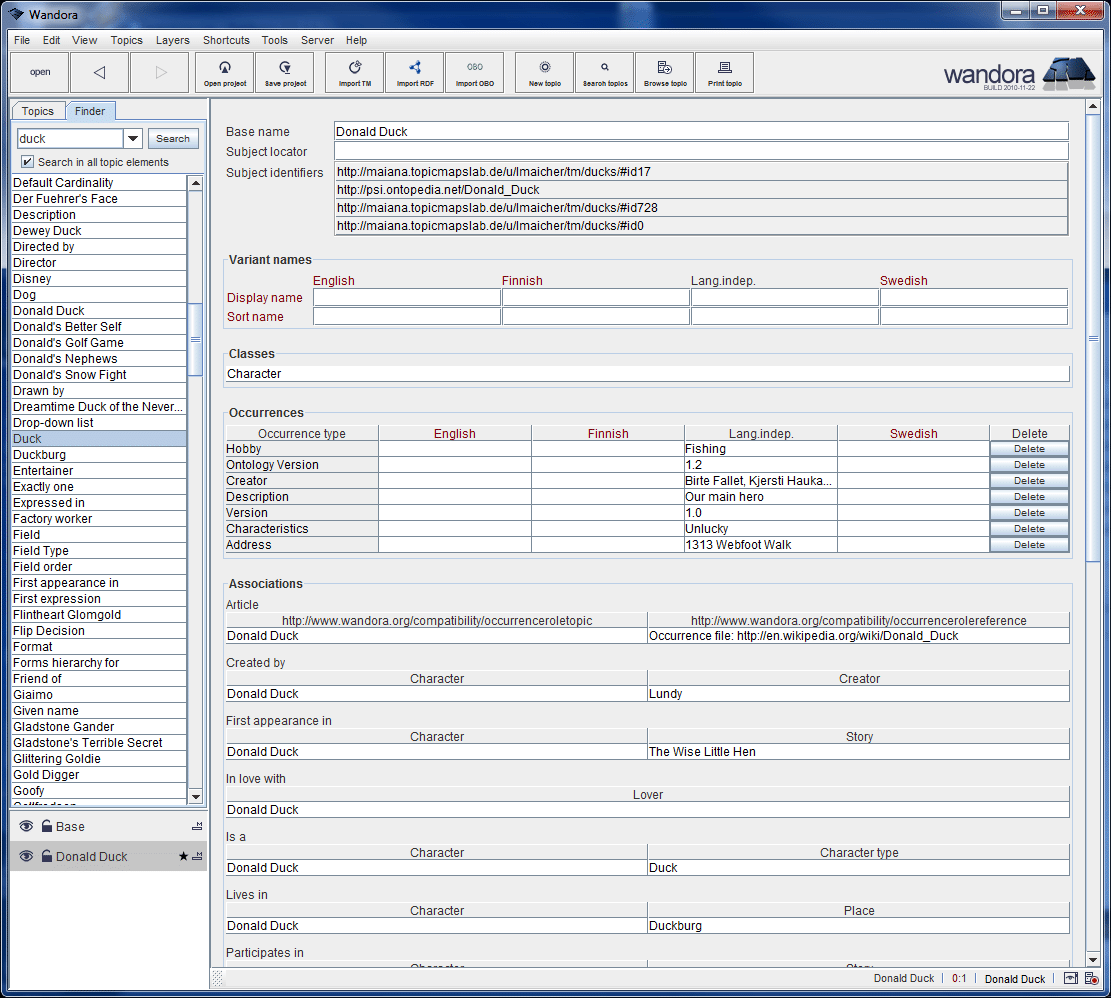Maiana import and export
(→Additional notes) |
(→Importing topic map from Maiana) |
||
| Line 4: | Line 4: | ||
A topic map is imported from Maiana to Wandora with a menu option '''File > Import > Import topic maps from Maiana...'''. Menu option opens an import dialog window. Window has three input fields. Write your personal API key to the API key field. You'll get your API key from your personal page at Maiana. If you know the owner and the identifier of the imported topic map, you can fill in other two fields and press '''Import''' button. Or, if you don't know topic map specific identifiers, you can press the '''Fetch list''' button and Wandora downloads a list of available topic maps from Maiana. Wandora views all available topic maps in selection list below input fields and you can select the topic maps you wish to import from Maiana. You can also select multiple topic maps and Wandora imports each selected topic map to separate layers. | A topic map is imported from Maiana to Wandora with a menu option '''File > Import > Import topic maps from Maiana...'''. Menu option opens an import dialog window. Window has three input fields. Write your personal API key to the API key field. You'll get your API key from your personal page at Maiana. If you know the owner and the identifier of the imported topic map, you can fill in other two fields and press '''Import''' button. Or, if you don't know topic map specific identifiers, you can press the '''Fetch list''' button and Wandora downloads a list of available topic maps from Maiana. Wandora views all available topic maps in selection list below input fields and you can select the topic maps you wish to import from Maiana. You can also select multiple topic maps and Wandora imports each selected topic map to separate layers. | ||
| + | |||
| + | === Maiana import example === | ||
| + | |||
| + | In this example Wandora user downloads a topic map from Maiana. First Wandora user starts the import tool by selecting menu option '''File > Import > Import topic maps from Maiana...'''. | ||
| + | |||
| + | |||
| + | [[Image:maiana_import_01.gif|center]] | ||
| + | |||
| + | |||
| + | Wandora opens a dialog window. User writes her API key to the field and presses '''Fetch list''' button. Wandora reads a list of available topic maps from Maiana. Notice, the list contains all ''public'' topic topic maps. In other words, you can import also topic maps made by other Maiana users. | ||
| + | |||
| + | |||
| + | [[Image:maiana_import_02.gif|center]] | ||
| + | |||
| + | |||
| + | Wandora user scrolls down the topic map list and selects '''Donald Duck''' topic map made by user '''lmaicher'''. User clicks the '''Import''' button and Wandora starts importing the topic map. | ||
| + | |||
| + | |||
| + | [[Image:maiana_import_03.gif|center]] | ||
| + | |||
| + | |||
| + | After import Wandora views a log and the user can check if the import was successful. If import was successful, Wandora's layer stack at bottom-left corner should contain a topic map layer with a same name as the imported topic map. This new layer contains the imported topic map. If topic map contains no Wandora specific topics you have to use Wandora's search feature to locate new topics. | ||
| + | |||
| + | User searches for '''duck''' with Finder and receives a list of topics. She opens a topic '''Donald Duck''' to Wandora's topic panel. | ||
| + | |||
| + | |||
| + | [[Image:maiana_import_04.gif|center]] | ||
| + | |||
=== Additional notes === | === Additional notes === | ||
| Line 13: | Line 41: | ||
* Wandora supports only one base name. If topic has more than one base name in Maiana, only one is imported to Wandora. | * Wandora supports only one base name. If topic has more than one base name in Maiana, only one is imported to Wandora. | ||
* In Wandora, a topic can carry only one variant name per scope. If topic map contains many variant names with identical scope, only one imports to Wandora. | * In Wandora, a topic can carry only one variant name per scope. If topic map contains many variant names with identical scope, only one imports to Wandora. | ||
| + | * Wandora doesn't use item identifiers. They are converted subject identifiers. If you wish to get rid of these subject identifiers you can delete them with '''Topics > Subject identifiers > Remove SIs with regex...''' feature. | ||
== Exporting topic map to Maiana == | == Exporting topic map to Maiana == | ||
Revision as of 10:35, 16 November 2010
Maiana is a service to host, explore, and share topic maps. Maiana has been developed in Topic Maps Lab. Topic Maps Lab also hosts the service at the moment. Wandora is capable to export topic maps to Maiana, and to import topic maps from Maiana. Both features use an API of Maiana and require a personal API key.
Contents |
Importing topic map from Maiana
A topic map is imported from Maiana to Wandora with a menu option File > Import > Import topic maps from Maiana.... Menu option opens an import dialog window. Window has three input fields. Write your personal API key to the API key field. You'll get your API key from your personal page at Maiana. If you know the owner and the identifier of the imported topic map, you can fill in other two fields and press Import button. Or, if you don't know topic map specific identifiers, you can press the Fetch list button and Wandora downloads a list of available topic maps from Maiana. Wandora views all available topic maps in selection list below input fields and you can select the topic maps you wish to import from Maiana. You can also select multiple topic maps and Wandora imports each selected topic map to separate layers.
Maiana import example
In this example Wandora user downloads a topic map from Maiana. First Wandora user starts the import tool by selecting menu option File > Import > Import topic maps from Maiana....
Wandora opens a dialog window. User writes her API key to the field and presses Fetch list button. Wandora reads a list of available topic maps from Maiana. Notice, the list contains all public topic topic maps. In other words, you can import also topic maps made by other Maiana users.
Wandora user scrolls down the topic map list and selects Donald Duck topic map made by user lmaicher. User clicks the Import button and Wandora starts importing the topic map.
After import Wandora views a log and the user can check if the import was successful. If import was successful, Wandora's layer stack at bottom-left corner should contain a topic map layer with a same name as the imported topic map. This new layer contains the imported topic map. If topic map contains no Wandora specific topics you have to use Wandora's search feature to locate new topics.
User searches for duck with Finder and receives a list of topics. She opens a topic Donald Duck to Wandora's topic panel.
Additional notes
Wandora's topic map model is not fully TMDM compatible and importing topic map from Maiana to Wandora may change the topic map slightly. These changes include
- In Wandora, a topic can carry only one occurrence per type and scope. If topic map contains multiple occurrences with same type and scope, only one of them is imported to Wandora.
- Wandora supports no URL resource occurrences. Wandora converts URL occurrences to topics and creates an association between URL resource topic and the original occurrence carrier.
- Wandora supports only one base name. If topic has more than one base name in Maiana, only one is imported to Wandora.
- In Wandora, a topic can carry only one variant name per scope. If topic map contains many variant names with identical scope, only one imports to Wandora.
- Wandora doesn't use item identifiers. They are converted subject identifiers. If you wish to get rid of these subject identifiers you can delete them with Topics > Subject identifiers > Remove SIs with regex... feature.
Exporting topic map to Maiana
To export a topic map from Wandora to Maiana you have several options:
- To export whole layer stack i.e. all topic map layers in Wandora, select menu option File > Export > Export topic map to Maiana...
- To export single topic map layer select menu option Export layer > Export topic map to Maiana... in context of the layer you wish to export with right mouse button.
- To export selected topics choose menu option Topics > Export > Export selection to Maiana... in context of the topic selection with right mouse button.
Choosing any of the export options described above opens a Maiana export dialog window. Window has an input field for your personal API key, for a name and for an identifier name (short name) of the topic map. Fields contain default names and you can edit them if you wish. Also, Wandora fills in the API key field if you have used your API key earlier for Maiana import or export. Wandora doesn't store your API key between use sessions.
Additional notes
Wandora accepts almost anything as a subject identifier or as a subject locator. Identifiers don't need to be even valid URIs. On the other hand, Maiana is much more stricter with subject identifiers and locators. If you try to export a topic map with invalid URIs to Maiana, the export fails. You can check whether or not your topic map contains invalid subject identifiers with a feature Topics > Subject Identifiers > Check SIs in context of topic map layer. Choosing context menu option Topics > Subject Identifiers > Fix SIs v2 fixes all invalid URIs in subject identifiers. Changing subjects may cause unwanted side effects and you should save your topic map before trying to fix subject identifiers.
At the moment Maiana limits the size of exported topic maps to 20M.