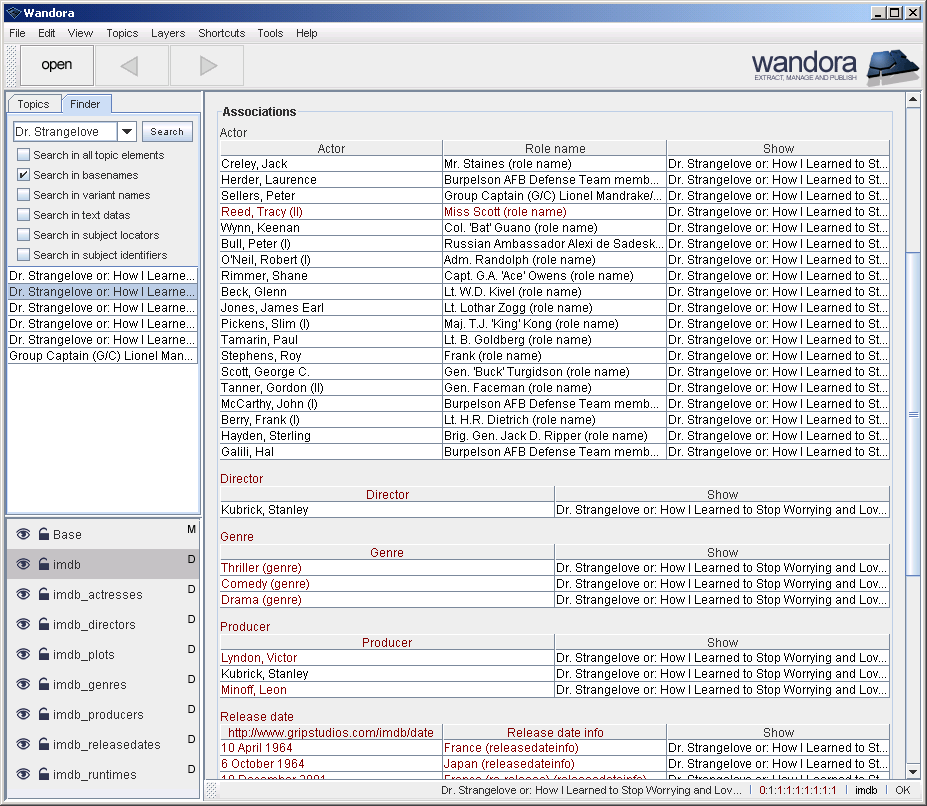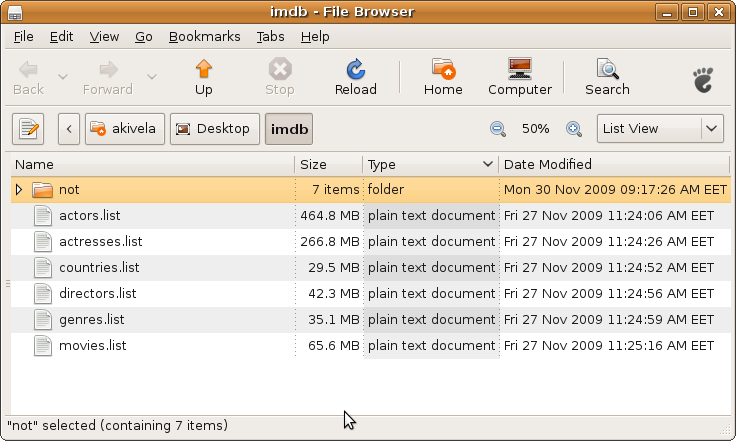IMDB extractor
(→Setting up Wandora) |
(→Setting up Wandora) |
||
| Line 56: | Line 56: | ||
== Setting up Wandora == | == Setting up Wandora == | ||
| − | * Download | + | * Download [http://www.wandora.org/wandora/download/wandora.zip Wandora application]. |
* [[How_to_install_Wandora|Install Wandora]] | * [[How_to_install_Wandora|Install Wandora]] | ||
| + | * Start Linux shell with menu option '''Applications > Accessories > Terminal''' | ||
| + | ** Go into the Wandora's bin directory and | ||
| + | ** Change execution rights of '''Wandora-huge.sh''' to allow execution. | ||
| + | ** Finally add Java's bin directory to the PATH environment variable. | ||
| + | |||
| + | Here is how I did previous steps: | ||
| + | |||
| + | akivela@virtual-ubuntu:~/Desktop$ cd wandora/bin | ||
| + | akivela@virtual-ubuntu:~/Desktop/wandora/bin$ dir | ||
| + | SetClasspath.bat Wandora.bat Wandora-large.bat Wandora-mini.sh | ||
| + | SetClasspath.sh Wandora-huge.bat Wandora-large.sh Wandora.sh | ||
| + | Wandora-4g.sh Wandora-huge.sh Wandora-mini.bat | ||
| + | akivela@virtual-ubuntu:~/Desktop/wandora/bin$ chmod a+x Wandora-huge.sh | ||
| + | akivela@virtual-ubuntu:~/Desktop/wandora/bin$ PATH=$PATH:/home/akivela/jre1.6.0_13/bin | ||
| + | akivela@virtual-ubuntu:~/Desktop/wandora/bin$ | ||
== Setting up databases for IMDB topic maps == | == Setting up databases for IMDB topic maps == | ||
Revision as of 13:15, 2 December 2009
IMDB extractor transforms Internet Movie Database data files into a topic map browsable with Wandora. Extractor has been created for demonstration purposes only. Wandora does not contain any IMDB data files. Also you should be aware that Wandora or Wandora authors have no rights to give you any permission to use IMDB data. Wandora provides you nothing but a technology to create IMDB topic maps. If you plan to exploit IMDB topic maps you should contact IMDB Licensing department. Read more here.
You may download IMDB datafiles from
As datafiles are extremely large you can't extract data to memory topic maps but have to use database topic maps. More over Wandora does not transfer all IMDB files. Current extractor transfers only
- actors
- actresses
- keywords
- countries
- language
- locations
- genres
- movies
- biographies
- producers
- directors
- plot summaries
- running times
- release dates
To prepare the extraction download all required data files and unpack them to your local file system. Then create a database topic map and start extractor with File > Extract > Media > IMDB Extractor. Wandora requests a folder containing IMDB data files or a single data file and starts the extraction after successful data file or folder identification. IMDB data files are very large and you should be patient as the extraction may take a while.
Below is a screenshot of Wandora viewing associations of movie Dr. Strangelove.... Notice the layer structure. Each IMDB datafile has been extracted to a separate database topic map.
Contents |
Step by step example
This chapter is a step by step tutorial showing you how to use IMDB extractor and database topic maps. Tutorial extractions were made in a Ubuntu Linux 8.1 running on top of Sun's VirtualBox (running on top of Windows XP). Next screen shot views system properties of the Ubuntu Linux used for IMDB extractions. Notice the memory amount given for the Linux. We gave the Ubuntu 1500 MB of memory. Our experiences suggest you should give Linux memory as much as possible. With small memory footprints the IMDB extraction fails after heavy swapping.
Now start Ubuntu Linux and log in.
Downloading IMDB datafiles
- Download IMDB data files:
- Unzip all data files in shell with gunzip or right click each data file icon and select option Extract Here.
Now you should have all required IMDB data files ready for extraction as shown below.
Setting up Wandora
- Download Wandora application.
- Install Wandora
- Start Linux shell with menu option Applications > Accessories > Terminal
- Go into the Wandora's bin directory and
- Change execution rights of Wandora-huge.sh to allow execution.
- Finally add Java's bin directory to the PATH environment variable.
Here is how I did previous steps:
akivela@virtual-ubuntu:~/Desktop$ cd wandora/bin akivela@virtual-ubuntu:~/Desktop/wandora/bin$ dir SetClasspath.bat Wandora.bat Wandora-large.bat Wandora-mini.sh SetClasspath.sh Wandora-huge.bat Wandora-large.sh Wandora.sh Wandora-4g.sh Wandora-huge.sh Wandora-mini.bat akivela@virtual-ubuntu:~/Desktop/wandora/bin$ chmod a+x Wandora-huge.sh akivela@virtual-ubuntu:~/Desktop/wandora/bin$ PATH=$PATH:/home/akivela/jre1.6.0_13/bin akivela@virtual-ubuntu:~/Desktop/wandora/bin$