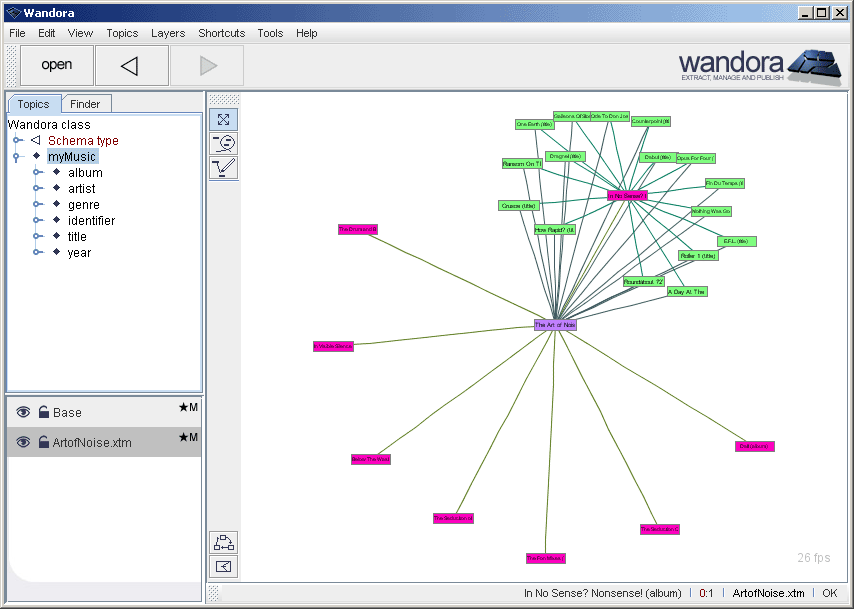Screenshots
| Line 1: | Line 1: | ||
| − | This is very common view in Wandora. User has opened a topic, here the '''Below The Waste (album)'''. The topic is open in | + | This is very common view in Wandora. User has opened a topic, here the '''Below The Waste (album)'''. The topic is open in [[Traditional topic panel]]. Panel allows the user to modify topic's internal structures such as base name, subject locator, and variant names. Current topic, topic's layer distribution, and current layer are viewed in bottom right corner of the Wandora window. |
[[Image:Screenshot01.gif|center]] | [[Image:Screenshot01.gif|center]] | ||
| − | Now the user selects '''View > Topic panels > Tabbed topic panel''' and selects the '''Associations''' tab. Tabbed topic panel is an alternative visualization and editing component for topics. Tabbed component is similar to the traditional component but hides topic structures in separate tabs. | + | Now the user selects '''View > Topic panels > Tabbed topic panel''' and selects the '''Associations''' tab. Tabbed topic panel is an alternative visualization and editing component for topics. [[Tabbed topic panel|Tabbed component]] is similar to the traditional component but hides topic structures in separate tabs. |
[[Image:Screenshot01_tabbed.gif|center]] | [[Image:Screenshot01_tabbed.gif|center]] | ||
Revision as of 09:14, 2 September 2008
This is very common view in Wandora. User has opened a topic, here the Below The Waste (album). The topic is open in Traditional topic panel. Panel allows the user to modify topic's internal structures such as base name, subject locator, and variant names. Current topic, topic's layer distribution, and current layer are viewed in bottom right corner of the Wandora window.
Now the user selects View > Topic panels > Tabbed topic panel and selects the Associations tab. Tabbed topic panel is an alternative visualization and editing component for topics. Tabbed component is similar to the traditional component but hides topic structures in separate tabs.
Wandora views also topic map graphs. Selecting View > Topic panels > Graph topic panel changes topic view to graph visualization where user can open and close graph nodes, and even edit topics in graph.
It is possible to open multiple topic maps at once in Wandora. Wandora keeps open topic maps in layer stack located left bottom corner of Wandora window. User has selected the ArtofNoise.xtm layer and selected Layers > Statistics > Layer info. Info window contains some basic metric data of current topic layer including the number of topics and associations.
Here the user has opened Tool manager. Tool manager enables the user to extend the feature set of Wandora by attaching tool classes to Wandora. The screenshot views current list of available extrators. The user may add new extractors to Wandora by clicking New button or remove existing extractor by selecting the extractor and clicking Remove.
Wandora allows some very nice editing features to modify not just one but multiple topics at once. Next screenshot demonstrates one of such occasions where the user must replace all beat words to heat in every base name. The user has searched for topics with Finder. Then user has selected the result set, right clicked the selection and choosed Topics > Base names > Regex replace... in the context menu. Regular expression editor window opens and enables the user to construct and test regular expressions for the beat-heat swap.
This screenshot demonstrates how user can copy associations in Wandora to clipboard. User has opened topic Elvis Presley (artist) and has selected 9 discs associated to Elvis. Now user right clicks the selections to open up context menu and selects Copy associations > Copy associations as tab text. Notice the dark red color of base names. Wandora colors topic dark red when the topic has no counterpart in current layer. As you see current layer is Artist merges and we can conclude that all visible topics don't locate in Artist merges. Modifying such topic creates an implicit duplication of the topic as Wandora creates small stub of the topic to the current layer.
Wandora supports multiple data storage options including database topic maps. Below the user is creating new layer for database topic map. Wandora does not actually create the database but connects to existing database. To make a database connection Wandora requires database's IP address, database name, user name and password.
Recently Wandora got also nice statistical analyze tools to view topic map's connection degree for example. Next screenshot demonstrates the connection graph tool. Graph's x-axis represents number of associations and y-axis number of topics. Graph answers a question How many topics have n connections? We have noticed that connection graphs created from topic maps have power-law tail also found in many large real-life networks such as WWW and metabolic network. The example graph below has interesting double peak near zero-point.
Wandora supports only text occurrences (text datas) as the topic map standard also enables URL occurrences. Wandora has simple text editor to edit text occurrences. The screenshot below demonstrates a situation where user is editing info occurrence of topic Elvis Presley (artist).
The screenshot below views topic Elvis Presley (artist) with a subject locator icon or image file. If topic has a subject locator referring to an image file, Wandora previews the image in top of topic panel. User may change preview's size.