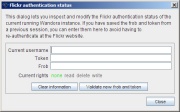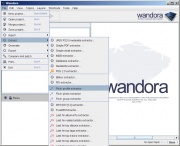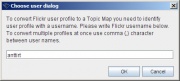Flickr extractors
| Line 2: | Line 2: | ||
== Flickr authentication == | == Flickr authentication == | ||
| + | [[Image:Flickr_authstatus_dialog.jpg|thumb|right|Flickr authentication status]] | ||
Many of the Flickr API functions used in the extractors require you to authorize Wandora to access your information. When Wandora needs to call such a function, it will check if it already has sufficient permissions from a previous call, and if not, prompt the you to commence authorization. Authorization involves following a URL generated by Wandora following instructions on the flickr website. Authentication information is stored on a per-session basis, and will be cleared whenever Wandora is closed. The information can also be manually cleared via configuration of any of the Flickr extractors. You may also store the authentication information from the current session and re-enter it later. | Many of the Flickr API functions used in the extractors require you to authorize Wandora to access your information. When Wandora needs to call such a function, it will check if it already has sufficient permissions from a previous call, and if not, prompt the you to commence authorization. Authorization involves following a URL generated by Wandora following instructions on the flickr website. Authentication information is stored on a per-session basis, and will be cleared whenever Wandora is closed. The information can also be manually cleared via configuration of any of the Flickr extractors. You may also store the authentication information from the current session and re-enter it later. | ||
| − | |||
To access the configuration dialog, ctrl-click one of the Flickr extractors in the File > Extract menu. | To access the configuration dialog, ctrl-click one of the Flickr extractors in the File > Extract menu. | ||
| − | |||
The Flickr authentication status window displays the username of the currently authenticated user, authentication data (token and frob) and the rights that the user has granted (as of this release, only the '''read''' permission level is used.) Clicking '''Clear information''' will remove the authentication information from memory and '''Validate new frob and token''' will attempt to validate a user-entered frob and token with the Flickr API. If the validation is successful, these will be used for the duration of the current session. | The Flickr authentication status window displays the username of the currently authenticated user, authentication data (token and frob) and the rights that the user has granted (as of this release, only the '''read''' permission level is used.) Clicking '''Clear information''' will remove the authentication information from memory and '''Validate new frob and token''' will attempt to validate a user-entered frob and token with the Flickr API. If the validation is successful, these will be used for the duration of the current session. | ||
| + | Note: clearing authentication information from Wandora does _not_ clear it from Flickr itself. | ||
| + | |||
| + | [[Image:Flickr_extract_choice.jpg|thumb|right|Choosing a Flickr extractor]] | ||
== Profile extractor == | == Profile extractor == | ||
The main entry point for extracting data from Flickr is the profile extractor. It can be found in the File > Extract menu. | The main entry point for extracting data from Flickr is the profile extractor. It can be found in the File > Extract menu. | ||
| + | [[Image:Flickr_choose_user.jpg|thumb|right|Choosing a username if one wasn't found in context]] | ||
Revision as of 10:35, 30 April 2008
Wandora has support for extracting information from Flickr into a topic map using the Flickr online API. Three different extractors are currently provided for extracting information from a profile, a specific photo and a Flickr group.
Flickr authentication
Many of the Flickr API functions used in the extractors require you to authorize Wandora to access your information. When Wandora needs to call such a function, it will check if it already has sufficient permissions from a previous call, and if not, prompt the you to commence authorization. Authorization involves following a URL generated by Wandora following instructions on the flickr website. Authentication information is stored on a per-session basis, and will be cleared whenever Wandora is closed. The information can also be manually cleared via configuration of any of the Flickr extractors. You may also store the authentication information from the current session and re-enter it later.
To access the configuration dialog, ctrl-click one of the Flickr extractors in the File > Extract menu. The Flickr authentication status window displays the username of the currently authenticated user, authentication data (token and frob) and the rights that the user has granted (as of this release, only the read permission level is used.) Clicking Clear information will remove the authentication information from memory and Validate new frob and token will attempt to validate a user-entered frob and token with the Flickr API. If the validation is successful, these will be used for the duration of the current session.
Note: clearing authentication information from Wandora does _not_ clear it from Flickr itself.
Profile extractor
The main entry point for extracting data from Flickr is the profile extractor. It can be found in the File > Extract menu.