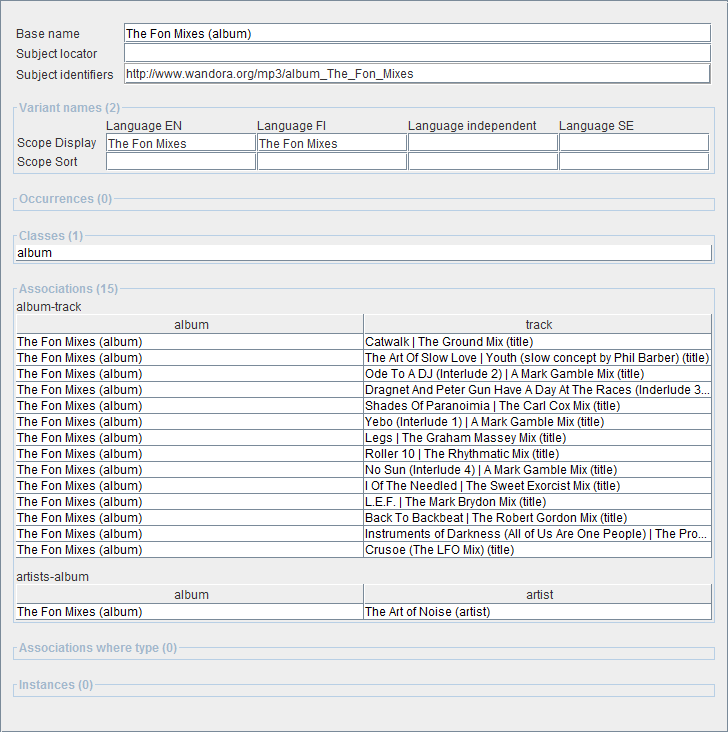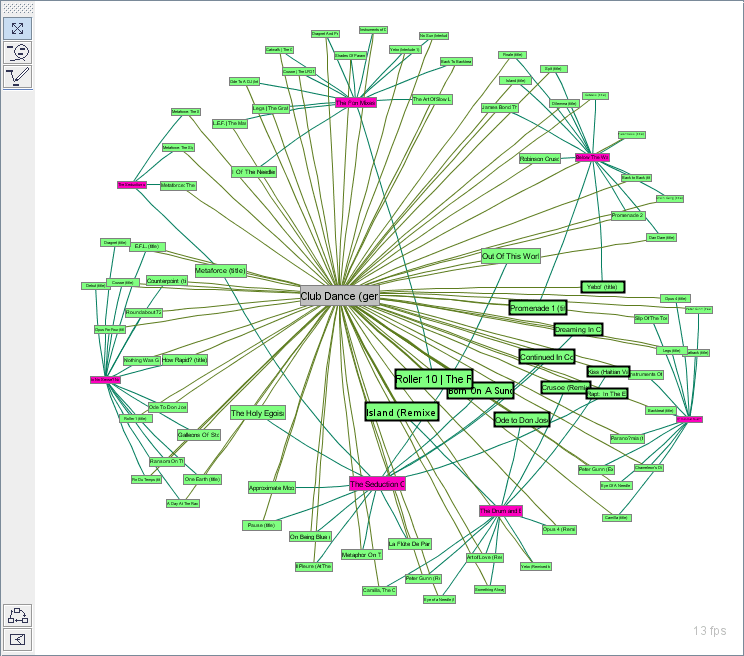Topic panels
(→Graph topic panel) |
(→Graph topic panel) |
||
| Line 35: | Line 35: | ||
== Graph topic panel == | == Graph topic panel == | ||
| − | Graph topic panel views topics as graph nodes and associations as edges between topic nodes. When user selects to view a topic in Graph topic panel, the topic and it's | + | Graph topic panel views topics as graph nodes and associations as edges between topic nodes. When user selects to view a topic in Graph topic panel, the topic and it's neighbors are shown. User may expand the initial graph by clicking topic nodes or selecting '''Expand node''' in context menu of topic node. Opening a topic with topic tree also expands the graph with opened topic. User may also close nodes selecting '''Close nodes''' in context menu of topic node. Node filtering is also possible. Wandora keeps filtered nodes hidden regardless node expansions while closed nodes pop open again while expanded. |
Graph topic panel also has '''current topic''' but you can't edit it's internal structures such as subject identifiers or variant names. To edit topic's internal structures you need to change topic panel to Traditional or Tabbed topic panel. | Graph topic panel also has '''current topic''' but you can't edit it's internal structures such as subject identifiers or variant names. To edit topic's internal structures you need to change topic panel to Traditional or Tabbed topic panel. | ||
Revision as of 13:44, 6 September 2007
Topic panel is Wandora's GUI element used to view and edit topics. Topic panel is opened whenever you double click or otherwise open topic. Current version of Wandora (2007-08-31) supports three different topic panels:
- Traditional topic panel
- Tabbed topic panel
- Graph topic panel
Topic panel type is changed with options in View > Topic panels. Traditional topic panel views all topic elements in one page while tabbed panel views only one element type at once. Graph topic panel is used for topic map graph visualizations. Lets investigate different topic panels more detailed.
Contents |
Traditional topic panel
Traditional topic panel views all topic elements in one page. This page contains fieds for topic identifiers, base name, variant names, classes, occurrences (text datas), associations and instances. Base name, subject locator and variant name fields are editable while all others are only indirectly editable. Classes, instances and associations are represented with topic tables discussed more detailed in Working with topic tables chapter. Subject identifiers are represented with simple URL table while occurrences are string tables.
Wandora user may not modify field order of traditional topic panel but may hide any fieds with View menu options. For example Wandora user may hide occurrences selecting View > view data. The eye icon in front of the menu option indicates the current status of the element. If eye is open the element is visible. Selecting the menu option again toggles the status of the element. Selecting View > View all sets all panel elements visible. Selecting View > Hide all hides all panel elements except base name and subject locator.
Tabbed topic panel
Tabbed topic panel views all topic elements under different tabs. User may view only one tab at once. This may clarify the usability of Wandora if your are not familiar with topic maps. Tabbed topic panel has a tab for
- Variant names
- Classes
- Text datas (occurrences)
- Associations
- Instances
- Subject
Base name is represented outside tabs as a title of tabbed topic panel. You may hide tabs with with View menu options. The eye icon in front of the menu option indicates the current status of the element. Selecting View > View all sets all tabs visible again.
Graph topic panel
Graph topic panel views topics as graph nodes and associations as edges between topic nodes. When user selects to view a topic in Graph topic panel, the topic and it's neighbors are shown. User may expand the initial graph by clicking topic nodes or selecting Expand node in context menu of topic node. Opening a topic with topic tree also expands the graph with opened topic. User may also close nodes selecting Close nodes in context menu of topic node. Node filtering is also possible. Wandora keeps filtered nodes hidden regardless node expansions while closed nodes pop open again while expanded.
Graph topic panel also has current topic but you can't edit it's internal structures such as subject identifiers or variant names. To edit topic's internal structures you need to change topic panel to Traditional or Tabbed topic panel.
To zoom in and out the graph panel use mouse wheel. To change the curvature of graph perspective press SHIFT key while rolling the mouse wheel. If the perspective curvature is large enough, Wandora views a graph horizon, a gray circle around the graph. Graph can't cross the horizon although it can be infinite close to it. To center the graph select Center graph or click Center current topic node button. If you have closed or filtered the current topic node centering doesn't work.
To stop graph animation right click the topic panel and choose Toggle animation. To antialias the graph select Antialias graph. Note the antialiasing slows down the graph drawing.
Left edge of Graph panel contains mouse mode buttons. Mouse mode defines how Wandora interprets mouse clicks, movements, and drags. Available mouse modes are:
- Move mode
- Select mode
- Association mode
 Move mode
Move mode
While move mode is active, mouse moves graph and nodes.
To drag the graph, press left mouse button on panel background, keep the mouse button down and move mouse.
To move single topic node, press left mouse button on topic node, keep the mouse button down and move mouse. Note that node may change it's position after mouse button release as nodes have their own dynamics.
To lock node position on graph, select Pin nodes > Set selection pinned in node context menu. To release pinned node select Pin nodes > Set selection unpinned. Pinning and unpinning is not restricted to move mode but works regardless the chosen mode.
 Select mode
Select mode
Select mode enables the user to draw closed paths on graph panel. Wandora selects topics within the closed curve. Selected nodes are colored gray-blue.
To select single nodes user can also click on the node. Previous selection is cleared unless the user holds SHIFT key pressed while clicking on the node.
To select nodes according to topic's type or internal structure user can also use selection tools found in Select menu. Available selection tools allow the user to select topics without classes or instances for example. Select menu is available regardless the chosen mouse mode.
 Association mode
Association mode
While association mode is active mouse behavior resembles move mode except that clicking left mouse button on node activates Draw association. To draw association press left mouse button on a topic node and drag mouse over another topic node. A line is drawn from source node to mouse pointer during drag. When you release mouse button over node an association editor is viewed. By default the association editor has pointed topics as association players. To create valid association you need to choose association type and roles.