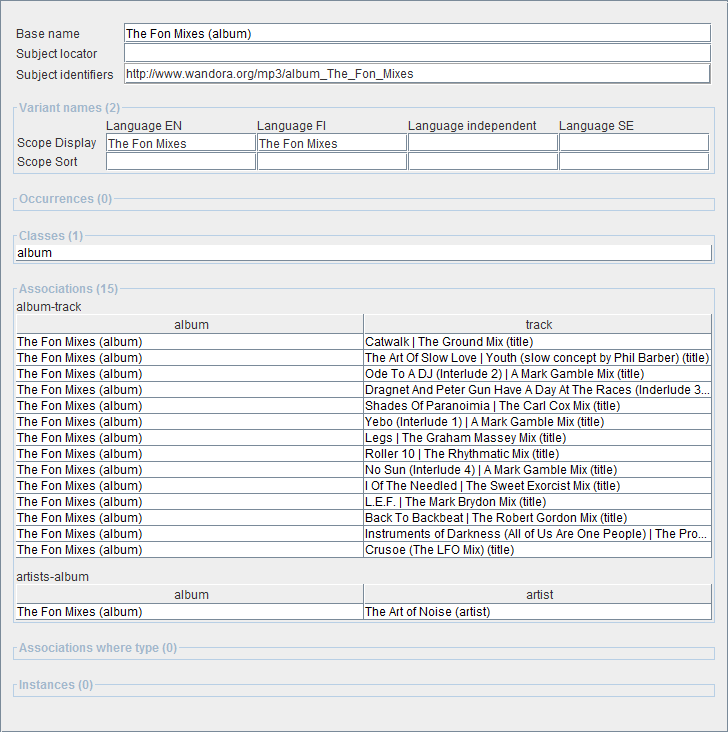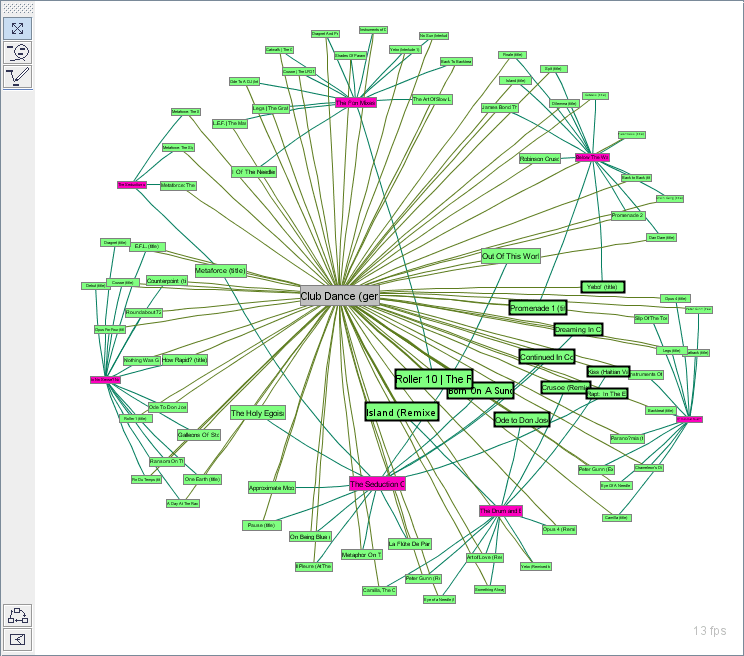Topic panels
(→Graph topic panel) |
(→Graph topic panel) |
||
| Line 39: | Line 39: | ||
To stop graph animation right click the topic panel and choose '''Toggle animation'''. You may also prevent graph nodes moving by selecting the nodes with mouse and selecting '''Pin nodes > Set selection pinned'''. | To stop graph animation right click the topic panel and choose '''Toggle animation'''. You may also prevent graph nodes moving by selecting the nodes with mouse and selecting '''Pin nodes > Set selection pinned'''. | ||
| − | [[Image:Graph_topic_panel_example.gif]] | + | [[Image:Graph_topic_panel_example.gif|center]] |
Revision as of 16:00, 31 August 2007
Topic panel is Wandora's GUI element used to view and edit topics. Topic panel is opened whenever you double click or otherwise open topic. Current version of Wandora (2007-08-31) supports three different topic panels: Traditional, Tabbed, and Graph. Topic panel type is changed with options in View > Topic panels. Traditional topic panel views all topic elements in one page while tabbed panel views only one element type at once. Graph topic panel is used for topic map graph visualizations. Lets investigate different topic panels more detailed.
Traditional topic panel
Traditional topic panel views all topic elements in one page. This page contains fieds for topic identifiers, base name, variant names, classes, occurrences (text datas), associations and instances. Base name, subject locator and variant name fields are editable while all others are only indirectly editable. Classes, instances and associations are represented with topic tables discussed more detailed in Working with topic tables chapter. Subject identifiers are represented with simple URL table while occurrences are string tables.
Wandora user may not modify field order of traditional topic panel but may hide any fieds with View menu options. For example Wandora user may hide occurrences selecting View > view data. The eye icon in front of the menu option indicates the current status of the element. If eye is open the element is visible. Selecting the menu option again toggles the status of the element. Selecting View > View all sets all panel elements visible. Selecting View > Hide all hides all panel elements except base name and subject locator.
Tabbed topic panel
Tabbed topic panel views all topic elements under different tabs. User may view only one tab at once. This may clarify the usability of Wandora if your are not familiar with topic maps. Tabbed topic panel has a tab for
- Variant names
- Classes
- Text datas (occurrences)
- Associations
- Instances
- Subject
Base name is represented outside tabs as a title of tabbed topic panel. You may hide tabs with with View menu options. The eye icon in front of the menu option indicates the current status of the element. Selecting View > View all sets all tabs visible again.
Graph topic panel
Graph topic panel views topic as a graph node and association as an edge between topic nodes. Graph topic panel also has current topic but you can't edit it's internal structures such as subject identifiers. Base name of the current topic is visible at the topic panel footer.
To zoom in and out the graph use mouse wheel. To change the curvature of graph perspective press SHIFT key while rolling the mouse wheel.
To move the graph select Move mouse tool and drag the graph while left mouse button is pressed down.
To move single topic node select Move mouse tool and drag the node in graph while left mouse button is pressed down.
To stop graph animation right click the topic panel and choose Toggle animation. You may also prevent graph nodes moving by selecting the nodes with mouse and selecting Pin nodes > Set selection pinned.