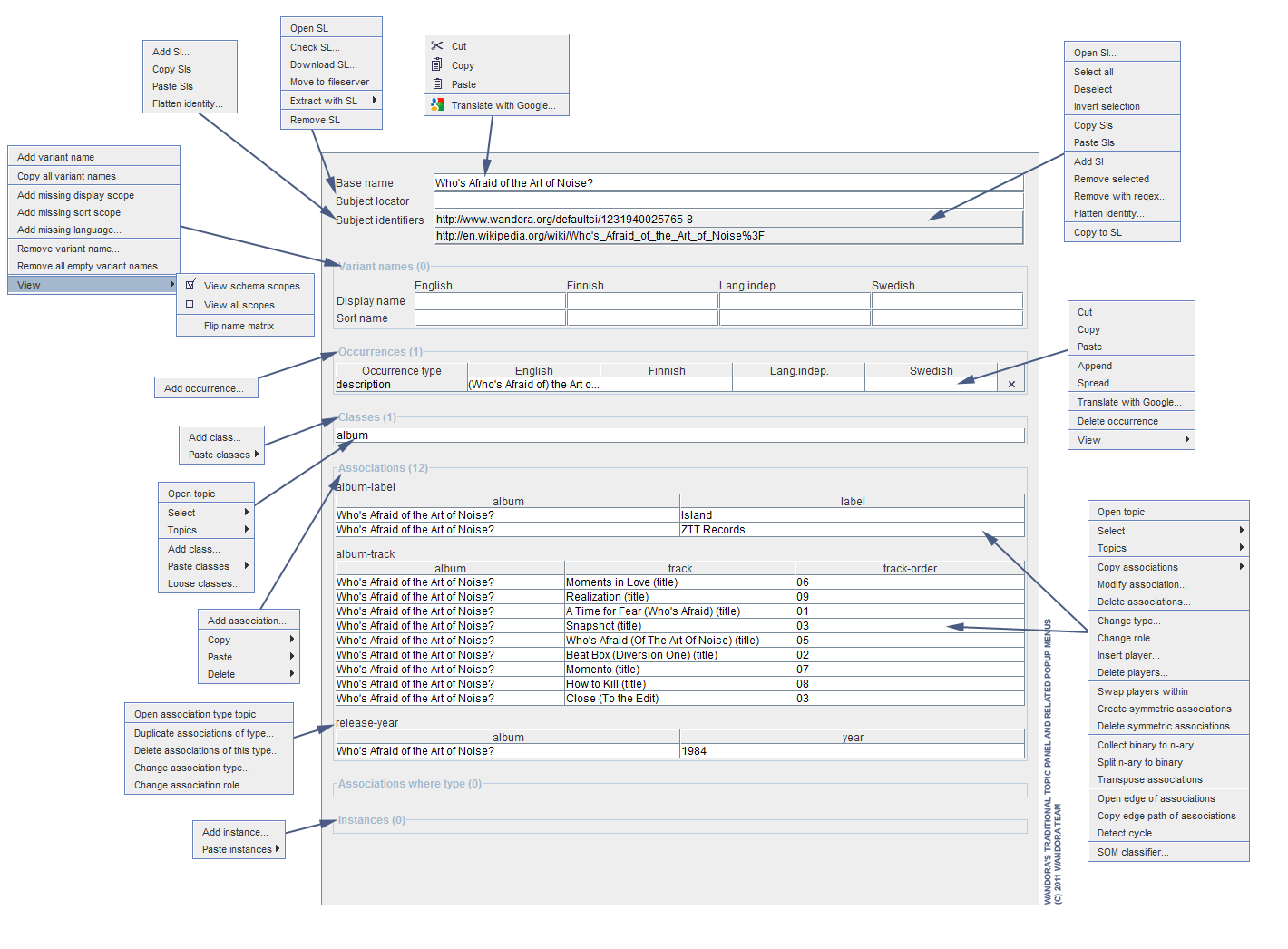Traditional topic panel
(→Previewing subject locator) |
|||
| (24 intermediate revisions by one user not shown) | |||
| Line 1: | Line 1: | ||
| + | Topic panels are used to view topics in Wandora. Traditional topic panel is the default [[topic panels|topic panel]]. It views all information of a single topic. Traditional topic panel's visualization is based on grouped text fields and tables. Next image views an example of the traditional topic panel. | ||
| + | |||
| + | |||
[[Image:traditional_topic_panel_01.gif|center]] | [[Image:traditional_topic_panel_01.gif|center]] | ||
| − | + | == Activating the traditional topic panel == | |
| + | |||
| + | As the traditional topic panel is the default visualization of a topic, Wandora user don't need to perform any explicit actions to open a topic in traditional topic panel. Double clicking a topic creates automatically a traditional topic panel if no topic panel is not open already. | ||
| + | |||
| + | If the user needs to activate the traditional topic panel explicitly, the user can choose menu option '''View > New panel > Traditional'''. | ||
| + | |||
| + | To open selected topic in new traditional topic panel, the user can choose context menu option '''Open topic in > New Traditional'''. | ||
| + | |||
| + | To close the traditional topic panel the user can left mouse click the close gadget on the top right corner of the traditional topic panel. The close gadget is marked with an icon that looks like an X. | ||
| + | |||
| + | Alternative way of closing the traditional topic panel is to select menu option '''View > Close current''' while the traditional topic panel is active or menu option '''View > Close Traditional w ... > Close''' while some other topic panel is active. | ||
| + | |||
| + | == Viewing and editing a topic in the traditional topic panel == | ||
| + | |||
| + | Traditional topic panel views all elements of a topic on a single page. This single page contains field areas for topic identifiers, base name, variant names, classes, occurrences, associations and instances. Each field area is titled with elements type. For example, all instances of a topic locate in Instances area. If topic has no instances, the area is empty. | ||
| + | |||
| + | Base name, subject locator and variant name fields in the traditional topic panel are directly editable while all others are only selectable. Selectable fields and tables are indirectly editable i.e. the user has to open a special editor to edit the property. For example, to edit an association, the user has to select the association first by left mouse clicking the association row, and then right mouse click the selection, and choose context menu option '''Modify association'''. | ||
| + | |||
| + | In general, traditional topic panel views classes, instances and associations using topic tables discussed more detailed in [[Working with topic tables]] chapter. Subject identifiers are viewed using a simple URI table while occurrences are string tables. | ||
| + | |||
| + | Read the documentation at [[Editing topics and associations]] for more information about editing a topic in traditional topic panel. | ||
| + | |||
| + | == Hiding topic properties == | ||
| + | |||
| + | Sometimes the user may wish to focus on a certain property of a topic and hide other properties. | ||
| + | |||
| + | The user may hide any field areas in the traditional topic panel. For example, the user may hide occurrences by selecting a menu option '''View > Traditinal w ... > View occurrences'''. The eye icon in front of the menu option indicates the current visibility status of the field area. When the eye is closed, the traditional topic panel hides the area. Selecting the view menu option again toggles the visibility of the area. | ||
| + | |||
| + | Selecting menu option '''View > Traditinal w ... > View all''' sets all field areas visible. Selecting '''View > Traditinal w ... > Hide all''' hides all areas except the basename and the subject locator. | ||
| + | |||
| + | The basename and the subject locator fields are always visible. They can not be hidden. | ||
| + | |||
| + | If user has opened several traditional topic panels, each panel has it's own visibility settings. | ||
| + | |||
| + | == Previewing subject locator == | ||
| − | + | See [[Subject locator previews]]. | |
| − | + | == Context menus available in traditional topic panel == | |
| + | Many user interface (UI) elements of the traditional topic panel feature a context menu. Context menus are used to manage panel features or to edit the topic in the panel. The context menu is opened by right mouse clicking the UI element. Next image views most important context menus of the traditional topic panel. Blue arrows point the UI elements which the menu originates. | ||
| − | |||
| + | [[Image:traditional_topic_panel_menus.gif|center]] | ||
== See also == | == See also == | ||
| Line 17: | Line 55: | ||
* [[Graph topic panel]] | * [[Graph topic panel]] | ||
* [[Custom topic panel]] | * [[Custom topic panel]] | ||
| + | * [[Treemap topic panel]] | ||
| + | * [[R topic panel]] | ||
| + | * [[Processing topic panel]] | ||
| + | * [[Sketch grid]] | ||
| + | * [[Webview]] | ||
| + | * [[Tree panel]] | ||
| + | * [[Search panel]] | ||
| + | * [[Layer info panel]] | ||
Latest revision as of 22:38, 6 December 2015
Topic panels are used to view topics in Wandora. Traditional topic panel is the default topic panel. It views all information of a single topic. Traditional topic panel's visualization is based on grouped text fields and tables. Next image views an example of the traditional topic panel.
Contents |
[edit] Activating the traditional topic panel
As the traditional topic panel is the default visualization of a topic, Wandora user don't need to perform any explicit actions to open a topic in traditional topic panel. Double clicking a topic creates automatically a traditional topic panel if no topic panel is not open already.
If the user needs to activate the traditional topic panel explicitly, the user can choose menu option View > New panel > Traditional.
To open selected topic in new traditional topic panel, the user can choose context menu option Open topic in > New Traditional.
To close the traditional topic panel the user can left mouse click the close gadget on the top right corner of the traditional topic panel. The close gadget is marked with an icon that looks like an X.
Alternative way of closing the traditional topic panel is to select menu option View > Close current while the traditional topic panel is active or menu option View > Close Traditional w ... > Close while some other topic panel is active.
[edit] Viewing and editing a topic in the traditional topic panel
Traditional topic panel views all elements of a topic on a single page. This single page contains field areas for topic identifiers, base name, variant names, classes, occurrences, associations and instances. Each field area is titled with elements type. For example, all instances of a topic locate in Instances area. If topic has no instances, the area is empty.
Base name, subject locator and variant name fields in the traditional topic panel are directly editable while all others are only selectable. Selectable fields and tables are indirectly editable i.e. the user has to open a special editor to edit the property. For example, to edit an association, the user has to select the association first by left mouse clicking the association row, and then right mouse click the selection, and choose context menu option Modify association.
In general, traditional topic panel views classes, instances and associations using topic tables discussed more detailed in Working with topic tables chapter. Subject identifiers are viewed using a simple URI table while occurrences are string tables.
Read the documentation at Editing topics and associations for more information about editing a topic in traditional topic panel.
[edit] Hiding topic properties
Sometimes the user may wish to focus on a certain property of a topic and hide other properties.
The user may hide any field areas in the traditional topic panel. For example, the user may hide occurrences by selecting a menu option View > Traditinal w ... > View occurrences. The eye icon in front of the menu option indicates the current visibility status of the field area. When the eye is closed, the traditional topic panel hides the area. Selecting the view menu option again toggles the visibility of the area.
Selecting menu option View > Traditinal w ... > View all sets all field areas visible. Selecting View > Traditinal w ... > Hide all hides all areas except the basename and the subject locator.
The basename and the subject locator fields are always visible. They can not be hidden.
If user has opened several traditional topic panels, each panel has it's own visibility settings.
[edit] Previewing subject locator
[edit]
Many user interface (UI) elements of the traditional topic panel feature a context menu. Context menus are used to manage panel features or to edit the topic in the panel. The context menu is opened by right mouse clicking the UI element. Next image views most important context menus of the traditional topic panel. Blue arrows point the UI elements which the menu originates.