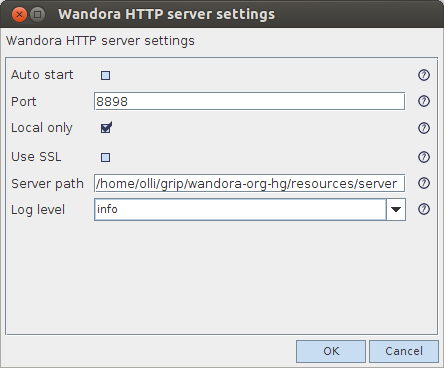Embedded HTTP server
(→Mobile browser access (mobile)) |
(→Services) |
||
| (33 intermediate revisions by 2 users not shown) | |||
| Line 1: | Line 1: | ||
| − | Wandora has a built-in simple | + | Wandora has a built-in simple HTTP server that can be used to browse a topic map with any web browser or share a topic map. |
| − | + | You can configure several different services on the built-in server. These provide different methods of access to the open topic map. These include browsing the topic map through HTML pages, a SOAP based web service access, an RSS feed, a special service for [[Wandora Drupal extras]] and a service for the [[Wandora Firefox plugin]]. These are explained in more detail below. The server is based on the [[Wandora modules framework]]. | |
| − | + | ||
| − | You can configure several different services on the built-in server. These provide different methods of access to the open topic map. These include browsing the topic map through HTML pages, a SOAP based web service access, an RSS feed, a special service for [[Wandora Drupal extras]] and a service for the [[Wandora Firefox plugin]]. These are explained in more detail below. | + | |
== Configuring the HTTP server == | == Configuring the HTTP server == | ||
| − | To configure the server, select the ''Server'' menu and choose ''Server settings''. The server should work in port 8898 with default settings and allow anonymous but local only connections. | + | To configure the server, select the ''Server'' menu and choose ''Server settings''. The server should work in port 8898 with default settings and allow anonymous but local only connections. Screen capture below demonstrates actual server settings dialog window in Wandora application. |
| + | |||
| + | |||
| + | [[Image:modulesserversettings.png|center]] | ||
| + | |||
{| cellspacing="0" cellpadding="5" border="1" | {| cellspacing="0" cellpadding="5" border="1" | ||
| Line 31: | Line 33: | ||
|- | |- | ||
| valign="top" | Server path | | valign="top" | Server path | ||
| − | | valign="top" | The path that contains the service configuration files. You will need to completely restart Wandora after changing this. | + | | valign="top" | The path that contains the service configuration files. By default the path is '''resources/server/'''. You will need to completely restart Wandora after changing this. |
| + | |- | ||
| + | | valign="top" | Log level | ||
| + | | valign="top" | The lowest level of log messages that are printed to the console. Defaults to ''warn'', meaning that only messages of level warning or error are printed, purely informative messages are not. | ||
|} | |} | ||
| − | In addition to the | + | In addition to the settings dialog, some server settings can be configured by modifying the configuration xml files of the server itself and of each service. The structure of these files is described on the [[Wandora modules framework]] page. The server configuration file is in '''resources/server/baseconfig.xml'''. All services are in subdirectories under '''resources/server''' and their '''config.xml''' configuration files are in the directory of the service. |
| − | + | ||
| − | + | ||
| − | + | ||
| − | + | ||
| − | + | ||
| − | + | ||
| − | + | ||
| − | + | ||
| − | + | ||
| − | + | ||
| − | + | ||
| − | + | ||
| − | + | ||
| − | + | ||
| − | + | ||
| − | + | ||
| − | + | ||
| − | + | ||
| − | + | ||
| − | + | ||
| − | + | ||
| − | + | ||
| − | + | ||
== Starting the server == | == Starting the server == | ||
| Line 67: | Line 49: | ||
== Services == | == Services == | ||
| − | + | By default Wandora's embedded HTTP server supports service modules: | |
| − | * axis | + | * '''topic''' - [[HTML service module]] |
| − | * drupal_atom | + | * '''mobile''' - [[Mobile HTML service module]] |
| − | * plugin | + | * '''rss''' - [[RSS feed service module]] |
| − | * | + | * '''axis''' - [[SOAP web service module]] |
| − | * topic | + | * '''drupal_atom''' - [[Drupal service module]] |
| − | * | + | * '''plugin''' - [[Firefox and Thunderbird plugin service module]] |
| + | * '''xtm''' - [[XTM topic map service module]] | ||
| + | * '''jtm''' - [[JTM topic map service module]] | ||
| + | * '''rdf''' - [[RDF service module]] | ||
| + | * '''graphml''' - [[GRAPHML service module]] | ||
| + | * '''screencast''' - [[Screencast service module]] | ||
| + | * '''flash_graph''' - [[Flash graph service module]] | ||
| + | * '''timeline''' - [[Timeline service module]] | ||
| + | * '''googlemaps''' - [[Google Maps service module]] | ||
| + | * '''d3graph''' - [[D3 graph service module]] | ||
| + | * '''d3wordcloud''' - [[D3 word cloud service module]] | ||
| + | * '''d3partition''' - [[D3 partition service module]] | ||
| + | * '''d3tree''' - [[D3 tree service module]] | ||
| + | * '''d3matrix''' - [[D3 matrix service module]] | ||
| + | * '''layer''' - [[D3 layer visualization]] | ||
| + | * '''sameas''' - [[SameAs service module]] | ||
| − | + | Individual services can be configured by modifying their '''config.xml''' file in their service directory. Each service has its directory under '''resources/server'''. You will need to restart Wandora application after modifying the xml configuration files. The structure of the xml configuration files is described in [[Wandora modules framework]]. | |
| − | + | If service is enabled, you can access the service with it's URL. The URL has a form '''http://host:port/service-path'''. For example, the HTML service module (named as '''topic''') at localhost and the default port can be accessd with URL '''http://localhost:8898/topic'''. Depending on the service, you generally can add service specific paths or parameters to the service URL. | |
| − | + | == Setting up new service modules == | |
| − | + | Wandora reads all services from folder '''resources/server'''. This folder contains subdirectories for module bundles. Generally each module bundle contains one service but they can also be configured to contain several services. In any case the whole module bundle and its services are specified in the '''config.xml''' file in the module bundle directory. The structure of the xml configuration file is described at [[Wandora modules framework]]. | |
| − | + | To create a completely new module bundle and service, follow these steps. | |
| − | + | * Create a folder in '''resources/server'''. Folder name will be used when accessing the service. For example, if you create a folder '''my-service''' in '''resources/server''', your service is called '''my-service''' and you have to access the service with URL | |
| − | + | http://127.0.0.1:8898/my-service | |
| − | + | * Create a configuration file '''config.xml''' in the service directory. The configuration file is important as Wandora application recognizes services only if they have a valid configuration file. Enter appropriate XML elements and content to the configuration file. It is probably a good idea to use an existing configuration file from one of the default services as a basis. The bundle in the directory '''topic''' is a good example for a service that serves information about a single topic for each http request. | |
| + | * Create all other files such as templates, graphics etc. required by your service. Generally, if you create a template based output service such as '''topic''', you need to create at least one Velocity template file. | ||
| + | * Restart Wandora application. | ||
| + | * Start Wandora's embedded HTTP server and try to access your brand new service. Remember that the service must be enabled. | ||
| − | + | == Known Issues == | |
| − | + | It seems that Windows Vista maps localhost to an IPv6 address "::1". To solve the problem change all references from '''localhost''' to '''127.0.0.1''' or to actual IP address. You can change this behavior by editing '''C:\Windows\System32\drivers\etc\hosts''' file and making '''localhost''' resolve to '''127.0.0.1'''. Note that you will need to do this as an administrator user. Or you might just access address '''127.0.0.1''' instead of '''locahost''' with your WWW browser. | |
| − | == | + | == See also == |
| − | + | * The Embedded HTTP server works on the [[Wandora modules framework]], see that page for more details about setting up and configuring module bundles and services. | |
| − | + | * [[Setting up Wandora Piccolo server|Wandora Piccolo]] is a similar older framework but has been deprecated in favour of the modules framework. | |
| − | + | * Wandora user can also view services of embedded HTTP server with the [[Webview]] panel. | |
| − | + | ||
| − | + | ||
| − | + | ||
| − | + | ||
| − | + | ||
| − | + | ||
| − | + | ||
| − | + | ||
| − | + | ||
| − | + | ||
| − | + | ||
| − | + | ||
| − | + | ||
| − | + | ||
| − | + | ||
| − | + | ||
| − | + | ||
| − | + | ||
| − | + | ||
| − | + | ||
| − | + | ||
| − | + | ||
| − | + | ||
| − | + | ||
| − | + | ||
| − | + | ||
| − | + | ||
| − | + | ||
| − | + | ||
| − | + | ||
| − | + | ||
| − | + | ||
| − | + | ||
| − | + | ||
| − | + | ||
| − | + | ||
| − | + | ||
| − | + | ||
| − | + | ||
| − | * | + | |
| − | + | ||
| − | + | ||
| − | + | ||
| − | + | ||
| − | + | ||
| − | + | ||
| − | + | ||
| − | + | ||
| − | + | ||
| − | + | ||
| − | + | ||
| − | + | ||
| − | + | ||
| − | + | ||
| − | + | ||
| − | + | ||
| − | + | ||
| − | + | ||
| − | + | ||
| − | + | ||
| − | + | ||
| − | + | ||
| − | + | ||
| − | + | ||
| − | + | ||
| − | + | ||
| − | + | ||
| − | + | ||
| − | + | __NOTOC__ | |
Latest revision as of 12:44, 20 December 2014
Wandora has a built-in simple HTTP server that can be used to browse a topic map with any web browser or share a topic map.
You can configure several different services on the built-in server. These provide different methods of access to the open topic map. These include browsing the topic map through HTML pages, a SOAP based web service access, an RSS feed, a special service for Wandora Drupal extras and a service for the Wandora Firefox plugin. These are explained in more detail below. The server is based on the Wandora modules framework.
[edit] Configuring the HTTP server
To configure the server, select the Server menu and choose Server settings. The server should work in port 8898 with default settings and allow anonymous but local only connections. Screen capture below demonstrates actual server settings dialog window in Wandora application.
| Option | Description |
|---|---|
| Auto start | Check this option to have the HTTP server start automatically whenever you start Wandora. |
| Port | The port used by the server. |
| Local only | Check this to only allow local connections. If this is checked, you will most likely need to use the loopback address (127.0.0.1 or localhost) to be able to connect. It is recommended that you either keep this checked or otherwise limit access to the server for example with a firewall. The service specific settings have a similar option. If the global local only option is set then all services are only available through local connection regardless of their settings. If the global option is not set, then the service specific settings are used. |
| Use SSL | If this is checked, the server will use SSL encryption. This option does not work out of the box. You will need to setup the certificate and encryption keys first. This is done using the keytool utility that should be in bin directory of your Java Development Kit.
For example: keytool -genkey -keystore storefile -keyalg RSA After you have generated the certificate you need to run java with the following parameters: -Djavax.net.ssl.keyStore=storefile -Djavax.net.ssl.keyStorePassword=password |
| Server path | The path that contains the service configuration files. By default the path is resources/server/. You will need to completely restart Wandora after changing this. |
| Log level | The lowest level of log messages that are printed to the console. Defaults to warn, meaning that only messages of level warning or error are printed, purely informative messages are not. |
In addition to the settings dialog, some server settings can be configured by modifying the configuration xml files of the server itself and of each service. The structure of these files is described on the Wandora modules framework page. The server configuration file is in resources/server/baseconfig.xml. All services are in subdirectories under resources/server and their config.xml configuration files are in the directory of the service.
[edit] Starting the server
After you have configured the server you can start it by selecting Server menu and choosing Start server. You can also click the icon in lower right corner. This icon will also indicate server status. Red circle means that server is disabled, green means that the server is running, bright green means that the server handled a request less than one second ago.
If you checked the Auto start option, the server will start automatically whenever you start Wandora.
[edit] Services
By default Wandora's embedded HTTP server supports service modules:
- topic - HTML service module
- mobile - Mobile HTML service module
- rss - RSS feed service module
- axis - SOAP web service module
- drupal_atom - Drupal service module
- plugin - Firefox and Thunderbird plugin service module
- xtm - XTM topic map service module
- jtm - JTM topic map service module
- rdf - RDF service module
- graphml - GRAPHML service module
- screencast - Screencast service module
- flash_graph - Flash graph service module
- timeline - Timeline service module
- googlemaps - Google Maps service module
- d3graph - D3 graph service module
- d3wordcloud - D3 word cloud service module
- d3partition - D3 partition service module
- d3tree - D3 tree service module
- d3matrix - D3 matrix service module
- layer - D3 layer visualization
- sameas - SameAs service module
Individual services can be configured by modifying their config.xml file in their service directory. Each service has its directory under resources/server. You will need to restart Wandora application after modifying the xml configuration files. The structure of the xml configuration files is described in Wandora modules framework.
If service is enabled, you can access the service with it's URL. The URL has a form http://host:port/service-path. For example, the HTML service module (named as topic) at localhost and the default port can be accessd with URL http://localhost:8898/topic. Depending on the service, you generally can add service specific paths or parameters to the service URL.
[edit] Setting up new service modules
Wandora reads all services from folder resources/server. This folder contains subdirectories for module bundles. Generally each module bundle contains one service but they can also be configured to contain several services. In any case the whole module bundle and its services are specified in the config.xml file in the module bundle directory. The structure of the xml configuration file is described at Wandora modules framework.
To create a completely new module bundle and service, follow these steps.
- Create a folder in resources/server. Folder name will be used when accessing the service. For example, if you create a folder my-service in resources/server, your service is called my-service and you have to access the service with URL
http://127.0.0.1:8898/my-service
- Create a configuration file config.xml in the service directory. The configuration file is important as Wandora application recognizes services only if they have a valid configuration file. Enter appropriate XML elements and content to the configuration file. It is probably a good idea to use an existing configuration file from one of the default services as a basis. The bundle in the directory topic is a good example for a service that serves information about a single topic for each http request.
- Create all other files such as templates, graphics etc. required by your service. Generally, if you create a template based output service such as topic, you need to create at least one Velocity template file.
- Restart Wandora application.
- Start Wandora's embedded HTTP server and try to access your brand new service. Remember that the service must be enabled.
[edit] Known Issues
It seems that Windows Vista maps localhost to an IPv6 address "::1". To solve the problem change all references from localhost to 127.0.0.1 or to actual IP address. You can change this behavior by editing C:\Windows\System32\drivers\etc\hosts file and making localhost resolve to 127.0.0.1. Note that you will need to do this as an administrator user. Or you might just access address 127.0.0.1 instead of locahost with your WWW browser.
[edit] See also
- The Embedded HTTP server works on the Wandora modules framework, see that page for more details about setting up and configuring module bundles and services.
- Wandora Piccolo is a similar older framework but has been deprecated in favour of the modules framework.
- Wandora user can also view services of embedded HTTP server with the Webview panel.