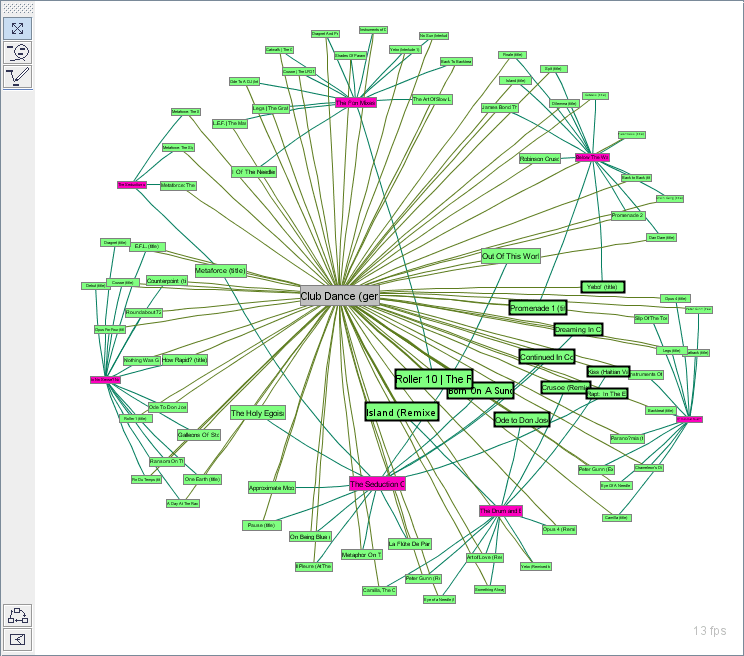Graph topic panel
| Line 13: | Line 13: | ||
To center the graph, the user can select context menu option '''Center graph''' or click Center current topic node button. If you have closed or filtered the current topic node, centering doesn't work. | To center the graph, the user can select context menu option '''Center graph''' or click Center current topic node button. If you have closed or filtered the current topic node, centering doesn't work. | ||
| − | To stop the graph animation, the user can right click the topic panel and choose context menu option '''Toggle animation'''. | + | To stop the graph animation, the user can right click the topic panel and choose context menu option '''Toggle animation'''. Coosing the menu option while the animation is stopped, starts the animation. |
Usually the graph becomes very dense if the user open hundreds of nodes. The user can filter out undesired edges with edge context menu option '''Filter associations > Filter edges of type X''' where X is the association type of the current edge. Selecting context menu option '''Clear association filters''' clears all edge filters. However, Wandora doesn't view previously filtered edges automatically but user must expand nodes again to make edges visible. | Usually the graph becomes very dense if the user open hundreds of nodes. The user can filter out undesired edges with edge context menu option '''Filter associations > Filter edges of type X''' where X is the association type of the current edge. Selecting context menu option '''Clear association filters''' clears all edge filters. However, Wandora doesn't view previously filtered edges automatically but user must expand nodes again to make edges visible. | ||
Revision as of 21:59, 25 October 2013
Graph topic panel is one of the several available topic panels in Wandora. The graph topic panel views topics as graph nodes and associations as edges between the topic nodes. A node is a colored rectangle with topic's name. The color represents a class of the topic. The edge is a colored line between nodes. The color of the line represents association's type. Association type and roles are viewed when user takes the mouse pointer over line. If association connects more than two topics i.e. it is a hyper-edge, the line branches to each topic node.
The Graph topic panel is not a default visualization in Wandora and the user has add the Graph topic panel into the Wandora. A Graph topic panel is added to the Wandora by selecting a menu option View > Add topic panel > Graph topic panel. Fresh graph topic panel views current topic with it's immediate topic neighbours in the panel.
When user selects to view a topic in Graph topic panel, the topic and it's neighbors are shown. Th user may expand the initial graph by clicking the nodes or selecting the menu option Expand node in context of the node. Opening a topic with the topic tree also expands the graph with the opened topic. A node is closed by selecting the menu option Close nodes in context of the node. The user can also filter nodes. The Wandora keeps filtered nodes hidden even if the user explicitly tries to open a hidden node. Closed nodes can be opened again.
The graph topic panel doesn't allow the user to edit topic's internals. To edit topic's internal structures you need to change topic panel to Traditional or Tabbed topic panel. However, the graph topic panel allows the user to apply topic editing options to a set of node selection. These topic editing options locate in the context menu, below menu option Topics. For example, context menu option Topics > Base names > Modify base names with a regex applies given regular expression into the topic in selection and possibly alters base names.
The user can zoom in and out the graph. To zoom the graph, user should use the mouse wheel or the magnifier button widget in the buttonbar to the left of the graph.
The graph topic panel views the graph in a hyperbolic perpective. Hyperbolic perspective views nodes in the center bigger. The user can change the strength of the hyperbolic perpective. The strength, or curvature, is changed by rolling the mouse wheel while the SHILF key is pressed down. If the hyperbolic strength, curvature, is large enough, Wandora views a graph horizon, a gray circle around the graph. No node and no edge can ever cross the graph horizon. Also, the curve widget button can be used to change the hyperbolic strength.
To center the graph, the user can select context menu option Center graph or click Center current topic node button. If you have closed or filtered the current topic node, centering doesn't work.
To stop the graph animation, the user can right click the topic panel and choose context menu option Toggle animation. Coosing the menu option while the animation is stopped, starts the animation.
Usually the graph becomes very dense if the user open hundreds of nodes. The user can filter out undesired edges with edge context menu option Filter associations > Filter edges of type X where X is the association type of the current edge. Selecting context menu option Clear association filters clears all edge filters. However, Wandora doesn't view previously filtered edges automatically but user must expand nodes again to make edges visible.
Left edge of Graph panel contains mouse mode buttons. Mouse mode defines how Wandora interprets mouse clicks, movements, and drags. Available mouse modes are:
- Move mode
- Select mode
- Association mode
 Move mode
Move mode
While move mode is active, mouse moves graph and nodes.
To drag the graph, press left mouse button on panel background, keep the mouse button down and move mouse.
To rotate the graph, keep SHIFT key pressed while dragging the mouse over panel background. Graph is rotated around the current topic node.
To move single topic node, press left mouse button on topic node, keep the mouse button down and move mouse. Note that node may change it's position after mouse button release as nodes have their own dynamics.
To lock node position on graph, select Pin nodes > Set selection pinned in node context menu. To release pinned node select Pin nodes > Set selection unpinned. Pinning and unpinning is not restricted to move mode but works in any mode.
 Select mode
Select mode
Select mode enables the user to draw closed paths on graph panel. Wandora selects topics within the closed curve. Selected nodes are colored gray-blue.
To select single nodes user can also click on the node. Previous selection is cleared unless the user holds SHIFT key pressed while clicking on the node.
To select nodes according to topic's type or internal structure user can also use selection tools found in Select menu. Available selection tools allow the user to select topics without classes or instances for example. Select menu is available regardless the chosen mouse mode.
 Association mode
Association mode
While association mode is active mouse behavior resembles move mode except that clicking left mouse button on node activates Draw association. To draw association press left mouse button on a topic node and drag mouse over another topic node. A line is drawn from source node to mouse pointer during drag. When you release the mouse button over a node, association editor is viewed. By default the association editor has pointed topics as association players. To create a valid association you need to choose association type and roles.
Exporting the graph
See also
- Traditional topic panel
- Tabbed topic panel
- Custom topic panel
- Treemap topic panel
- R topic panel
- Processing topic panel
- Sketch grid