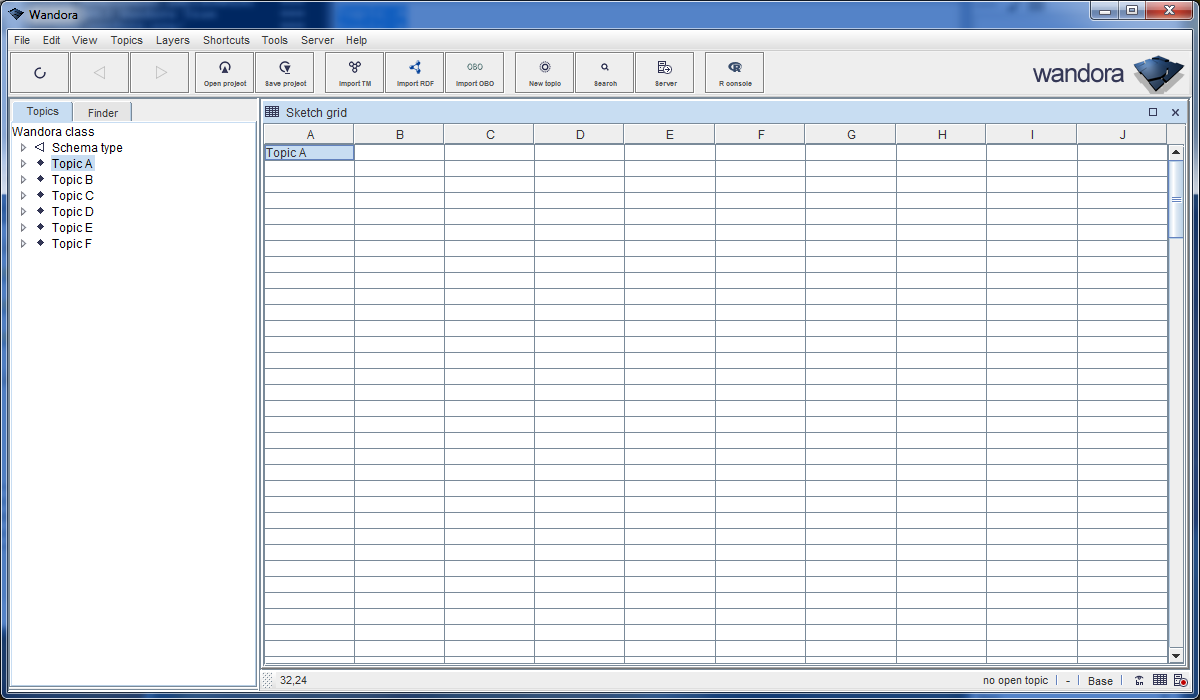Sketch grid
(→Creating associations in the grid) |
(→Creating associations in the grid) |
||
| Line 32: | Line 32: | ||
Sketch grid features several options to make associations between topics. These options locate in context menu, under '''Make associations'''. Available options are | Sketch grid features several options to make associations between topics. These options locate in context menu, under '''Make associations'''. Available options are | ||
| − | * '''Make class-instance chain''' | + | * '''Make class-instance chain'''. |
* '''Make class-instances using tree layout''' | * '''Make class-instances using tree layout''' | ||
* '''Make associations using Wandora layout''' | * '''Make associations using Wandora layout''' | ||
| Line 38: | Line 38: | ||
* '''Make associations using RDF triplet layout''' | * '''Make associations using RDF triplet layout''' | ||
* '''Make associations using player layout''' | * '''Make associations using player layout''' | ||
| + | |||
| + | All make options try to build topic relations using selected cells. Expected selection depends on the option. Next chapters describe a valid selection for each make option. | ||
| + | |||
| + | === Make class-instance chain === | ||
| + | |||
| + | Class-instance chain maker assumes the grid selection contains at least one row and more than to one column. Each row is interpreted as a structure where the leftmost topic is a class of the topic to the right. For example, if selected topics are A, B and C (in this order), Wandora sets A as a class of B and B as a class of C. | ||
| + | |||
| + | Keeping SHIFT key down while making class-instance chains, the interpretation direction is opposite, right to left. For example, if selected topics are A, B and C (in this order) and SHIFT is pressed, Wandora sets C as a class of B and B as a class of A. Keeping ALT key down while making class-instance chains rotates the direction clock-wise, top to down. And keeping both SHIFT and ALT key down, rotates the direction to down to top. | ||
| + | |||
| + | === Make class-instances using tree layout === | ||
| + | |||
| + | TODO | ||
| + | |||
| + | === Make associations using Wandora layout === | ||
| + | |||
| + | TODO | ||
| + | |||
| + | === Make associations using LTM layout === | ||
| + | |||
| + | TODO | ||
| + | |||
| + | === Make associations using RDF triplet layout === | ||
| + | |||
| + | TODO | ||
| + | |||
| + | === Make associations using player layout === | ||
| + | |||
| + | TODO | ||
Revision as of 21:18, 2 July 2013
Sketch grid is as special topic panel of Wandora application. Sketch grid is a large topic matrix the user can edit freely. Topics have no predefined locations in the grid. User can set any topic in any location. As topic panel's name suggest, intented use of Sketch grip is to sketch topic structures and keep notes. Sketch grid is added to Wandora by selecting a menu option View > Add topic panel > Sketch grid. Next image views a screen capture of Wandora application after the user has opened a topic Topic A in Sketch grid.
Sketch grid example above contains only one topic and the topic locates in top-left cell. All other cells are empty. To set a topic in any cell, the user can
- Select the grid cell and open a topic in topic tree.
- Select the grid cell and open a topic in any other topic panel using the menu options in Open in.
- Drag a topic to the grid cell. Drag source can be any other topic panel or a topic tree.
- Select the grid cell and paste text into the grid. Text is interpreted as a tabulator and new-line-character delimited base name i.e. topic table. Wandora asks if the user wants to create topics for non-existing base names.
Wandora doesn't save topic grid. If the grid is closed, topic grid is lost unless the user explicitly saves it using context menu option Export grid.... Exported grid can be restored using context menu options Import grid... or Merge grid.... First clears the grid before import while the latter merge option doesn't clear topics in grid. All topics and associations created in the grid remain although the grid is closed.
Contents |
Expanding a topic in grid
Sketch grid features several options to expand topics in the grid. These expand options locate in context menu under Expand. Available expand options are
- Expand instances
- Expand classes
- Expand superclasses
- Expand subclasses
- Expand association types
- Expand associated players
- Expand association roles
By default, an expansion direction is down. Keeping SHIFT key down while expanding, the direction is opposite, by default up. Keeping ALT key down while expanding, the direction is right. Keeping both ALT and SHIFT key down while expanding, the direction is left. Grid size doesn't change if all expanded topics doesn't fit in the grid.
Creating associations in the grid
Sketch grid features several options to make associations between topics. These options locate in context menu, under Make associations. Available options are
- Make class-instance chain.
- Make class-instances using tree layout
- Make associations using Wandora layout
- Make associations using LTM layout
- Make associations using RDF triplet layout
- Make associations using player layout
All make options try to build topic relations using selected cells. Expected selection depends on the option. Next chapters describe a valid selection for each make option.
Make class-instance chain
Class-instance chain maker assumes the grid selection contains at least one row and more than to one column. Each row is interpreted as a structure where the leftmost topic is a class of the topic to the right. For example, if selected topics are A, B and C (in this order), Wandora sets A as a class of B and B as a class of C.
Keeping SHIFT key down while making class-instance chains, the interpretation direction is opposite, right to left. For example, if selected topics are A, B and C (in this order) and SHIFT is pressed, Wandora sets C as a class of B and B as a class of A. Keeping ALT key down while making class-instance chains rotates the direction clock-wise, top to down. And keeping both SHIFT and ALT key down, rotates the direction to down to top.
Make class-instances using tree layout
TODO
Make associations using Wandora layout
TODO
Make associations using LTM layout
TODO
Make associations using RDF triplet layout
TODO
Make associations using player layout
TODO