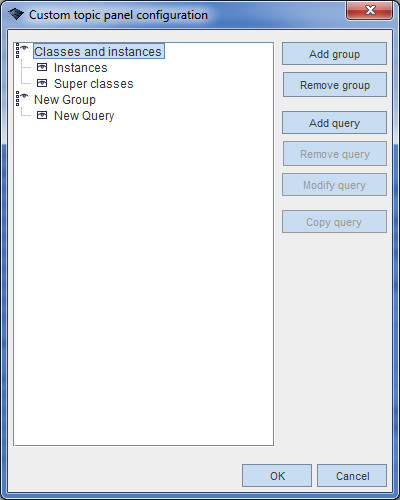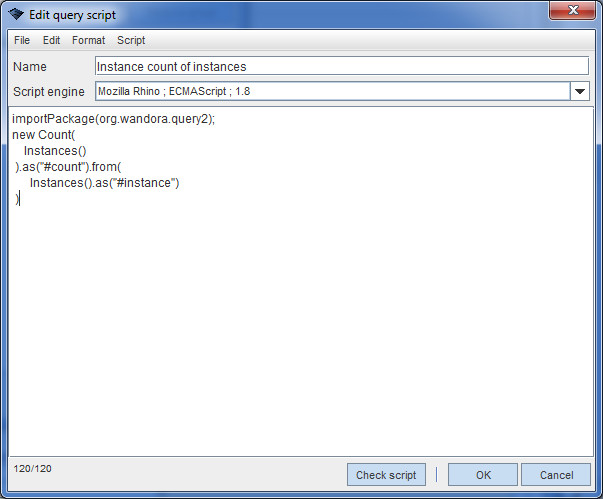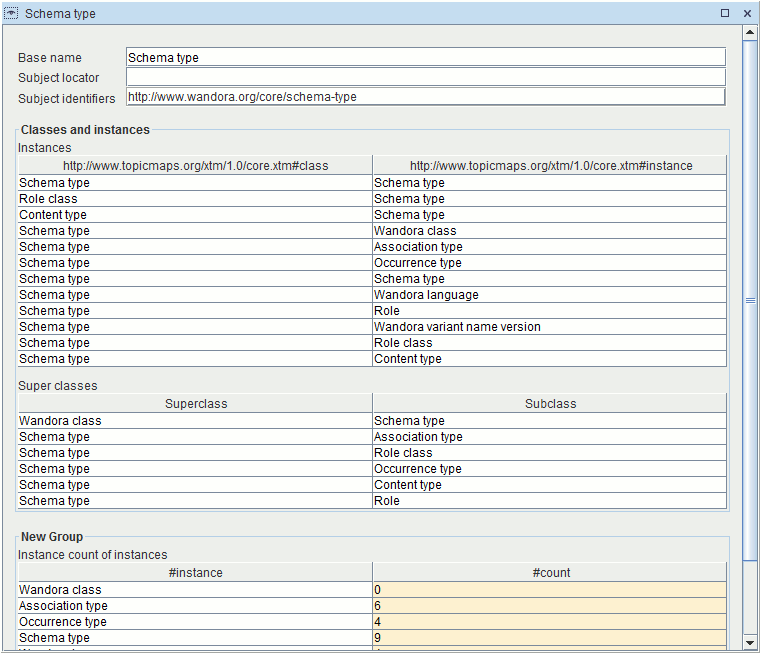Custom topic panel
(→See also) |
(→Using custom topic panel) |
||
| Line 31: | Line 31: | ||
[[Image:Custom_topic_panel_example.gif|center]] | [[Image:Custom_topic_panel_example.gif|center]] | ||
| − | You can toggle visibility of each query group in the '''View''' menu. | + | You can toggle visibility of each query group in the '''View > Options > ''' menu. |
== See also == | == See also == | ||
Revision as of 10:31, 30 June 2013
Custom topic panel is one of several available topic panels in Wandora. Custom topic panel can be customized to suit the needs of a specific topic map. Custom topic panel uses Wandora Query language to select sets of topics based on the currently open topic.
Configuration
Custom topic panel is configured by selecting Options > Configure Custom panel panel w ... > Configure panel in the View menu. Note that this option is only available when you have enabled custom topic panel and have a topic opened. Selecting this will bring open the following dialog.
Custom queries are organized in groups. In the above example there are two groups "Classes and instances" and "New Group". Under these are the queries belonging to the groups. To create a new group, click the Add group button on the right. You can rename a group by first selecting it and then clicking on the name again.
To add queries click the Add query button on the right. Queries can also be renamed by clicking on the name. You can rearrange groups and queries by dragging them to a different place. You can also move queries from one group to another by dragging and dropping them. Queries and groups can be removed by selecting them and clicking either Remove group or Remove query button.
You can also use the Copy query button to duplicate an existing query and use it as a base when creating a new query.
To edit a query either double click it or select it and press the Modify query button. This will open following dialog.
Here you can change the name of the query, the scripting engine used to execute the query and the query script itself. You can only select scripting engines that are available to Wandora using the Java scripting API. See Query language for information about the query scripts.
Clicking the Check script button will parse the script using the selected scripting engine and provide information if any errors were encountered. You can use this to make sure that the script is syntactically correct.
The menu at the top of the dialog provides basic text editing functionality.
Clicking OK will also check that the script is valid and if no errors are found, saves the query.
Using custom topic panel
Custom topic panel looks much like traditional topic panel. Top of the page contains topic base name, subject locator and subject identifiers. Below this basic information are all the query groups defined in panel configuration. Each group may contain several queries. Query results are shown as tables of topics. Note that unlike association roles, table column headers may contain subject identifiers for which the topic map does not contain a topic.
You can toggle visibility of each query group in the View > Options > menu.